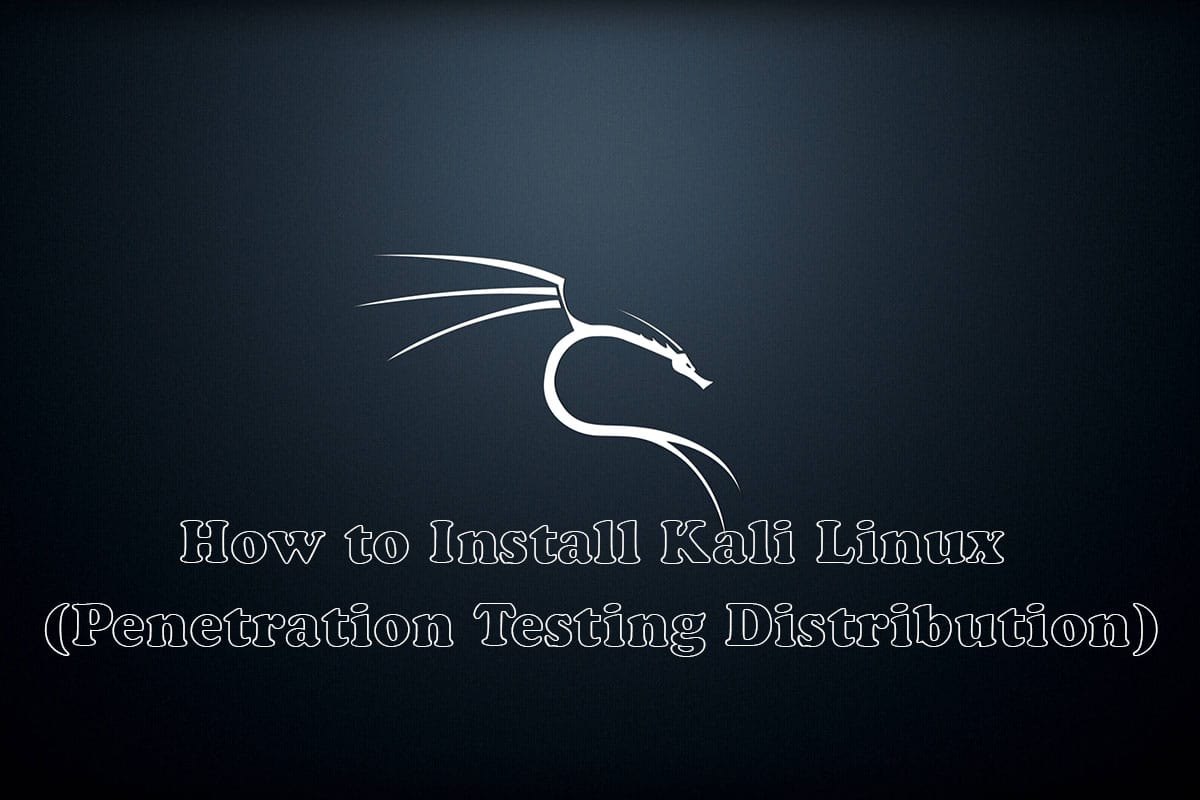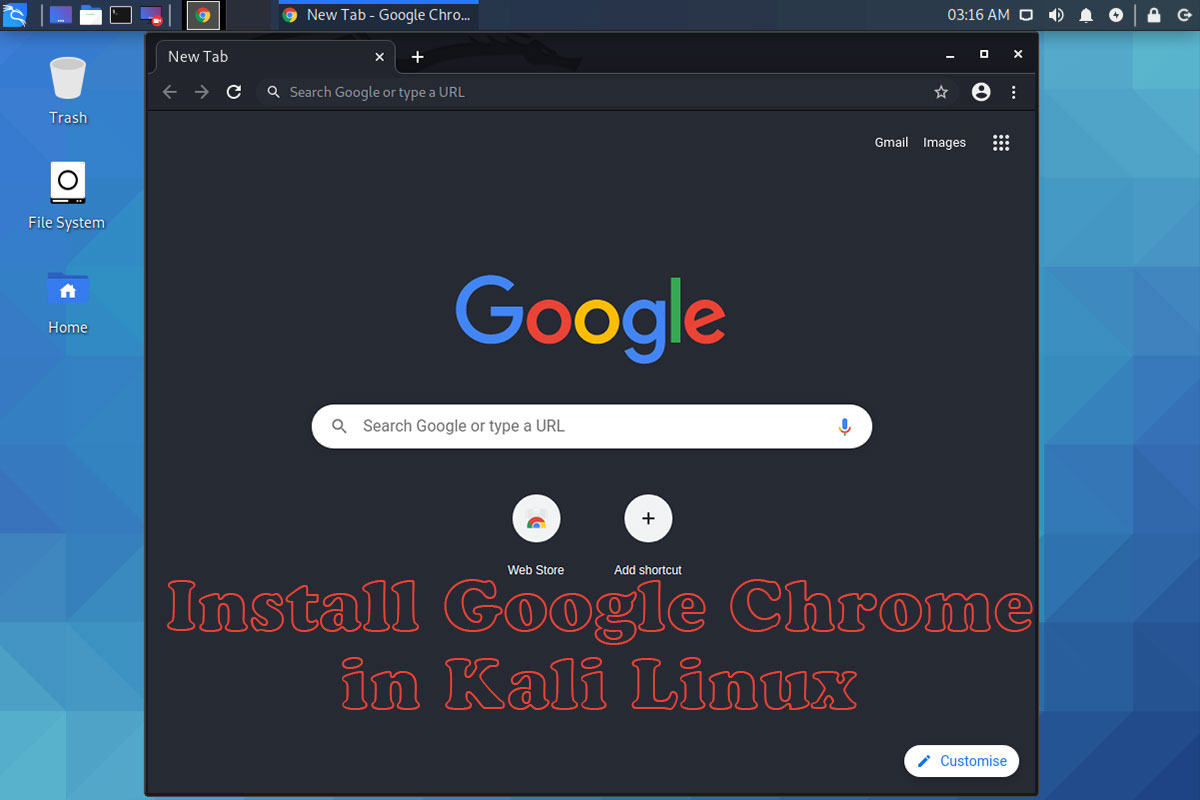Tor Browser is a famous browser if you want your privacy over the internet. No one can trace your daily use like what are you doing, what website you visit etc. Kali Linux provides tons of tools which is help us in our security research project but in Kali Linux Tor Browser is not pre-installed we have to install Tor Browser in Kali Linux after installing the Kali Linux.
Tor Browser is open-source, so we will install Tor in Kali Linux with a few steps and use it with our need. So there is two way to install Tor in Kali Linux.
- Install the Tor Browser in Kali Linux using apt in the terminal.
- Download the package and run Tor Browser manually in Kali Linux.
First Method (Recommended)
Install Tor Browser in Kali Linux using apt in Terminal
Now, Let’s start how to install and run the Tor Browser in Kali Linux using the terminal.
i. Open Terminal
So, first of all, we have to update the Kali Linux with the following command.
$ sudo apt update
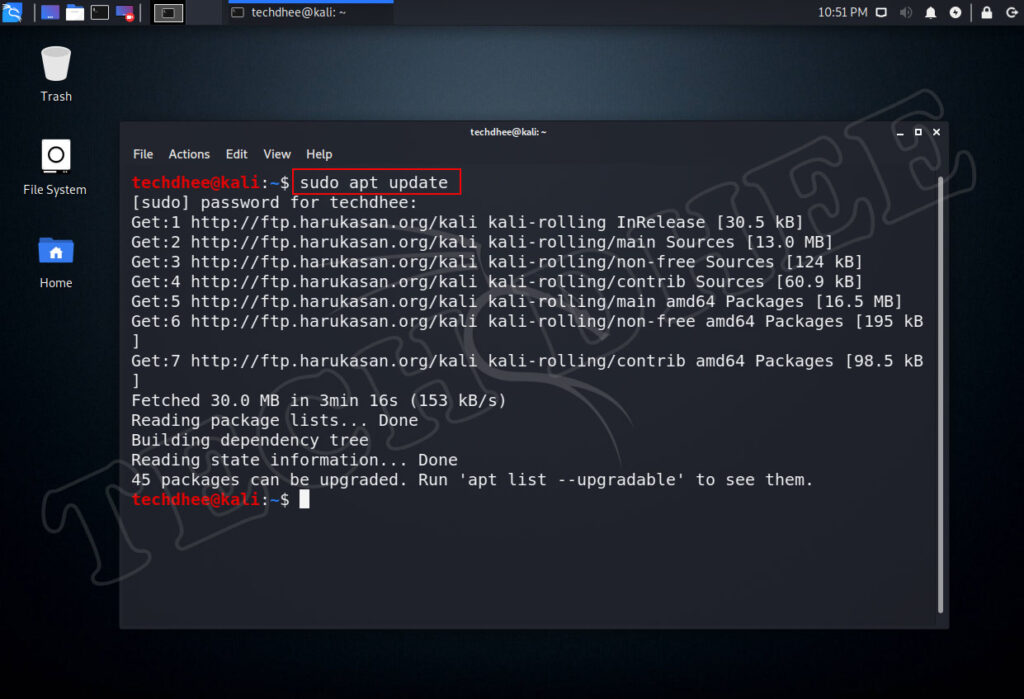
Now we have to install the tor browser launcher with the following command.
$ sudo apt-get install tor torbrowser-launcher
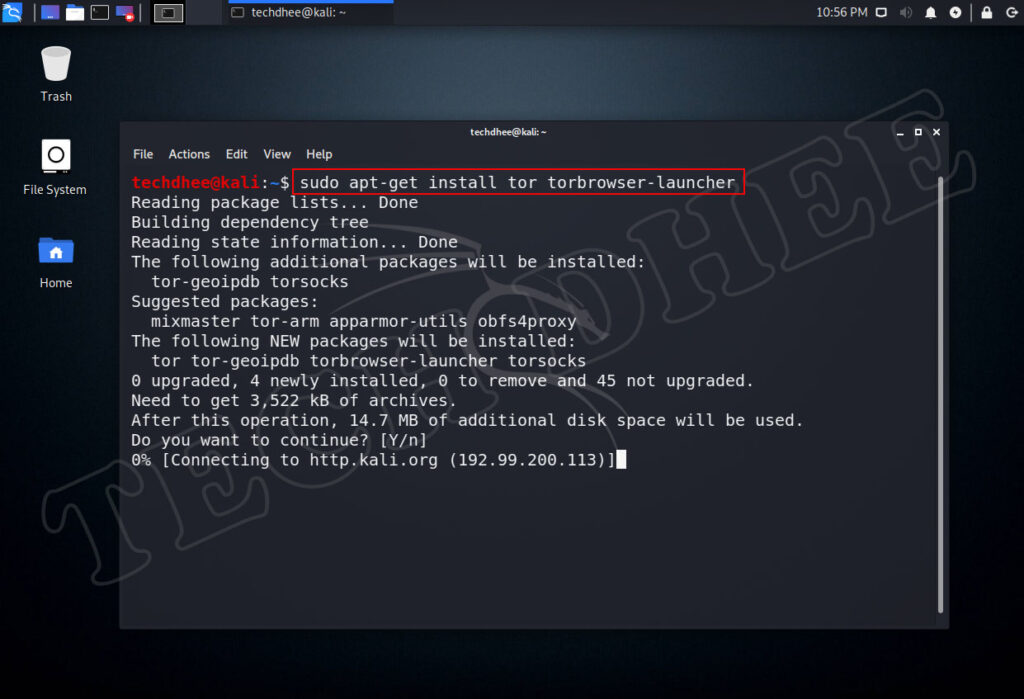
techdhee@kali:~$ sudo apt-get install tor torbrowser-launcher Reading package lists... Done Building dependency tree Reading state information... Done The following additional packages will be installed: tor-geoipdb torsocks Suggested packages: mixmaster tor-arm apparmor-utils obfs4proxy The following NEW packages will be installed: tor tor-geoipdb torbrowser-launcher torsocks 0 upgraded, 4 newly installed, 0 to remove and 45 not upgraded. Need to get 3,522 kB of archives. After this operation, 14.7 MB of additional disk space will be used. Do you want to continue? [Y/n] Get:1 http://ftp.harukasan.org/kali kali-rolling/main amd64 tor amd64 0.4.2.7-1 [1,910 kB] Get:2 http://ftp.harukasan.org/kali kali-rolling/main amd64 tor-geoipdb all 0.4.2.7-1 [1,475 kB] Get:3 http://ftp.harukasan.org/kali kali-rolling/contrib amd64 torbrowser-launcher amd64 0.3.2-10 [60.8 kB] Get:4 http://ftp.harukasan.org/kali kali-rolling/main amd64 torsocks amd64 2.3.0-2+b1 [76.3 kB] Fetched 3,522 kB in 25s (143 kB/s) Selecting previously unselected package tor. (Reading database ... 256117 files and directories currently installed.) Preparing to unpack .../tor_0.4.2.7-1_amd64.deb ... Unpacking tor (0.4.2.7-1) ... Selecting previously unselected package tor-geoipdb. Preparing to unpack .../tor-geoipdb_0.4.2.7-1_all.deb ... Unpacking tor-geoipdb (0.4.2.7-1) ... Selecting previously unselected package torbrowser-launcher. Preparing to unpack .../torbrowser-launcher_0.3.2-10_amd64.deb ... Unpacking torbrowser-launcher (0.3.2-10) ... Selecting previously unselected package torsocks. Preparing to unpack .../torsocks_2.3.0-2+b1_amd64.deb ... Unpacking torsocks (2.3.0-2+b1) ... Setting up torbrowser-launcher (0.3.2-10) ... Setting up tor (0.4.2.7-1) ... Something or somebody made /var/lib/tor disappear. Creating one for you again. Something or somebody made /var/log/tor disappear. Creating one for you again. update-rc.d: We have no instructions for the tor init script. update-rc.d: It looks like a network service, we disable it. Setting up torsocks (2.3.0-2+b1) ... Setting up tor-geoipdb (0.4.2.7-1) ... Processing triggers for desktop-file-utils (0.24-1) ... Processing triggers for mime-support (3.64) ... Processing triggers for systemd (245.4-3) ... Processing triggers for man-db (2.9.1-1) ... Processing triggers for kali-menu (2020.2.2) ... techdhee@kali:~$
Congratulations, your installation complete without any error. If you get any error here, you can follow the second method to using Tor Browser in Kali Linux.
ii. Open the Tor Browser
Now after installing the tor browser launcher we have to open the tor browser you can open the Tor Browser in Kali Linux by typing the following command in the terminal:
$ sudo torbrowser-launcher
And you can search in the search bar as Tor, and you will get two options you have to open the Tor Browser.
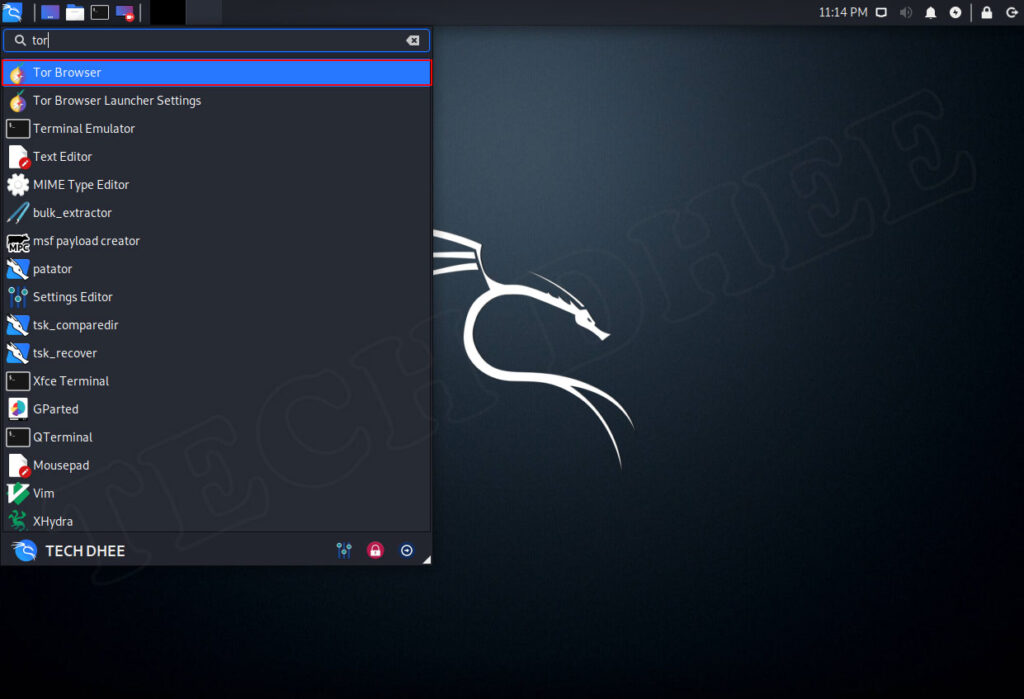
After running the command or double click on the Tor Browser icon you will get a new window on your screen:
iii. Downloading Tor Browser for the first time
You have to wait for some time for downloading the tor browser the first time, and it depends on your internet speed.
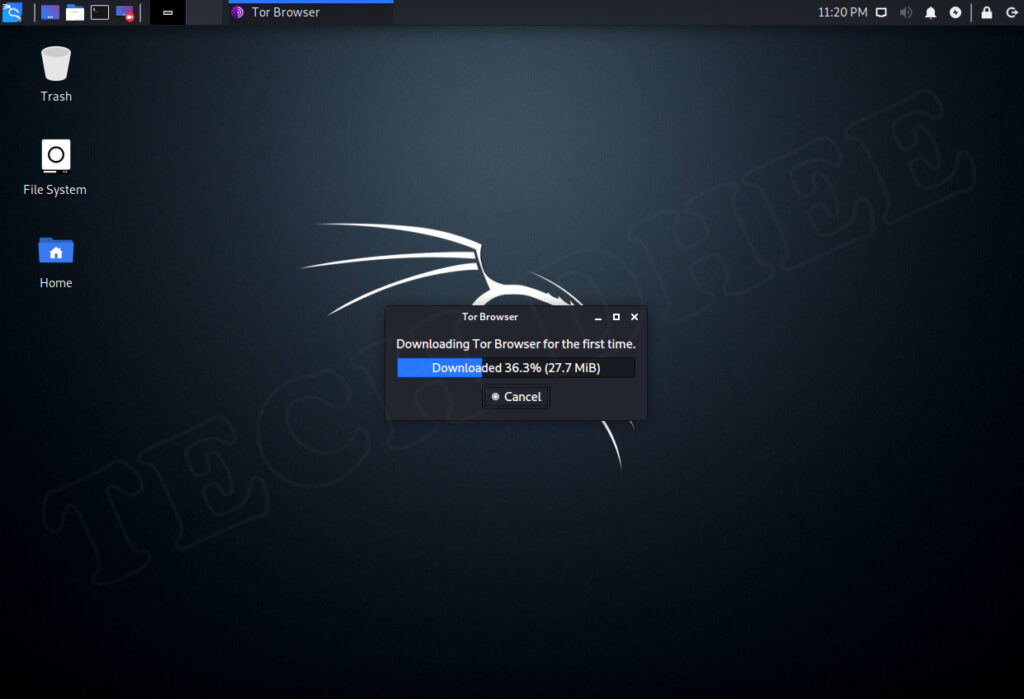
iv. Connect to Tor
Now you have to click on “Connect” to connect to the Tor network, it automatically connects you to the Tor network, and you can use the Tor Browser in Kali Linux.
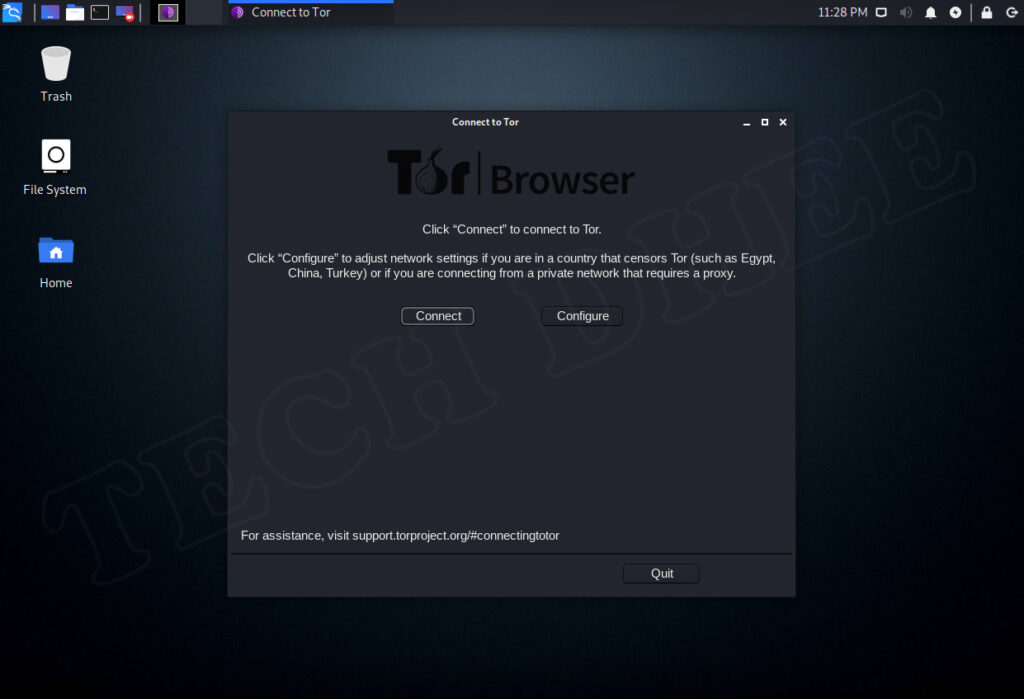
v. Tor Network Settings
In Tor Network settings, you can set the network settings and use the proxy to connect the Tor. If you are visiting or living in the country, who censors the Tor you have to configure the Tor Network manually by following settings. And then you have to click on “Connect”.
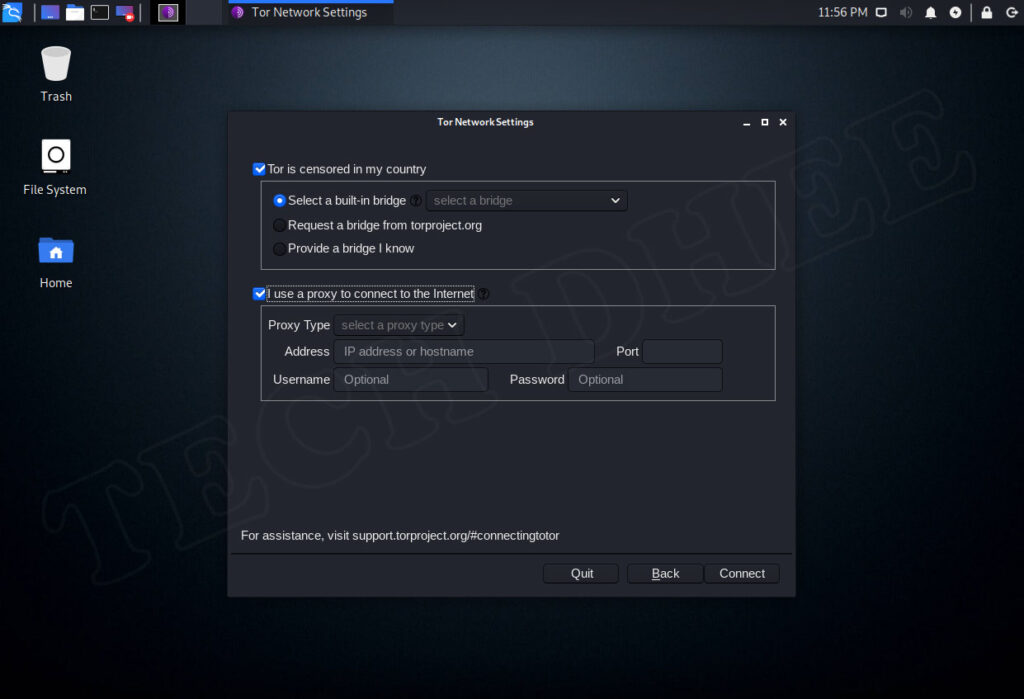
vi. Establishing a Connection
Now you have to wait while Tor Browser establishes a connection to the Tor network.
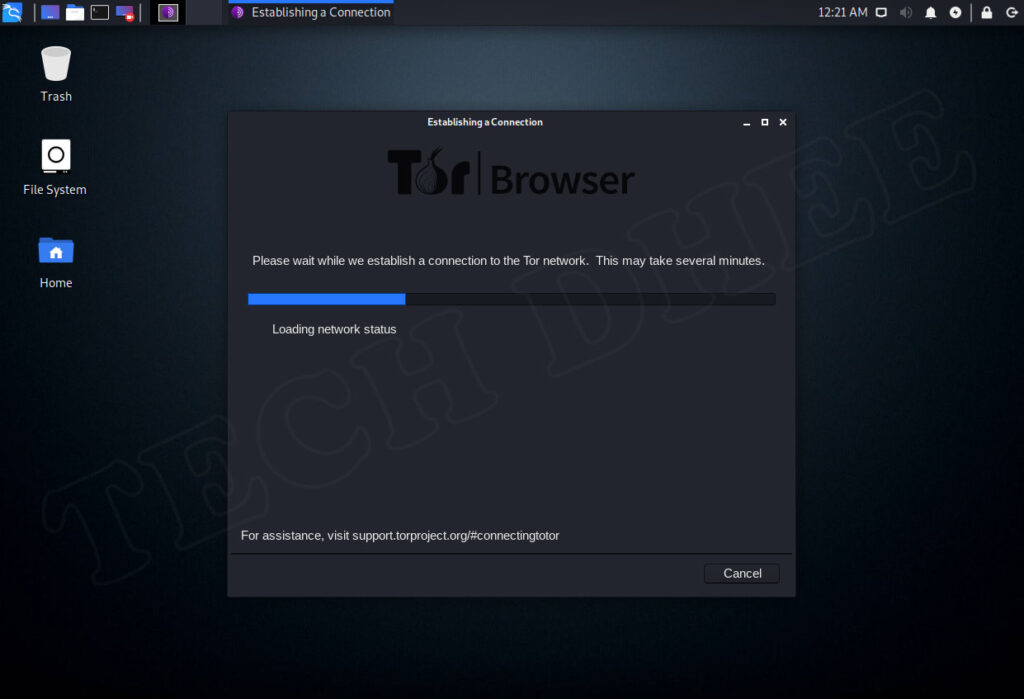
vii. Use Your Tor Browser
Now you can use your Tor Browser in Kali Linux, and now you are able to use .onion website, and also you can host your own website using the Tor network.
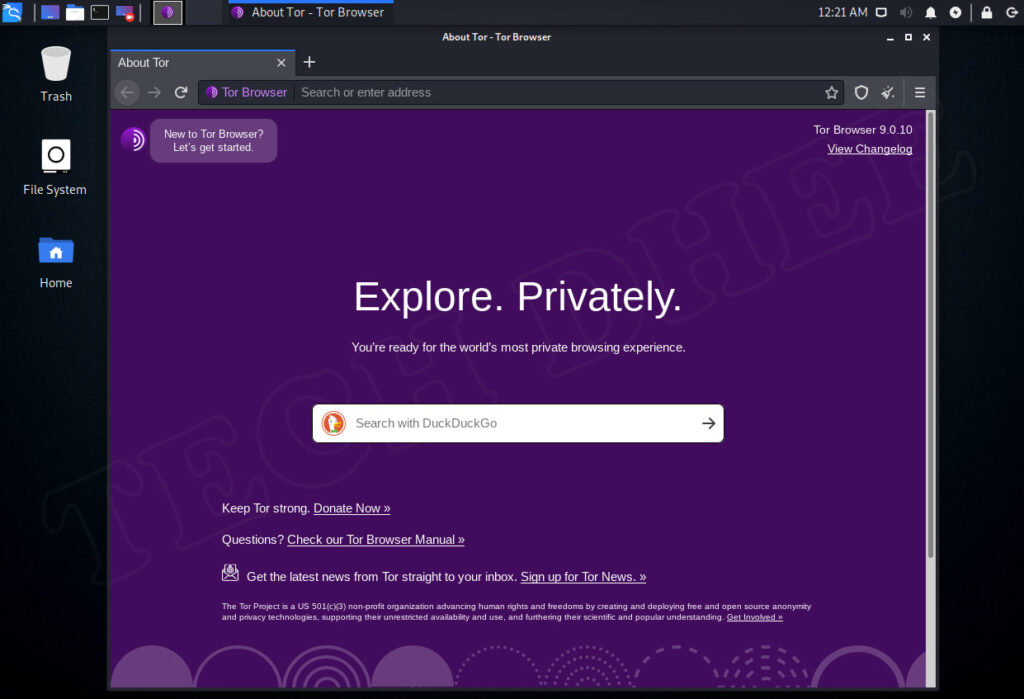
Second Method
Download the package and run Tor Browser manually in Kali Linux.
i. Download the package
First of all, you have to visit the Tor Browser official website and download the latest version of Tor Browser. You have to click on Download for Linux option.
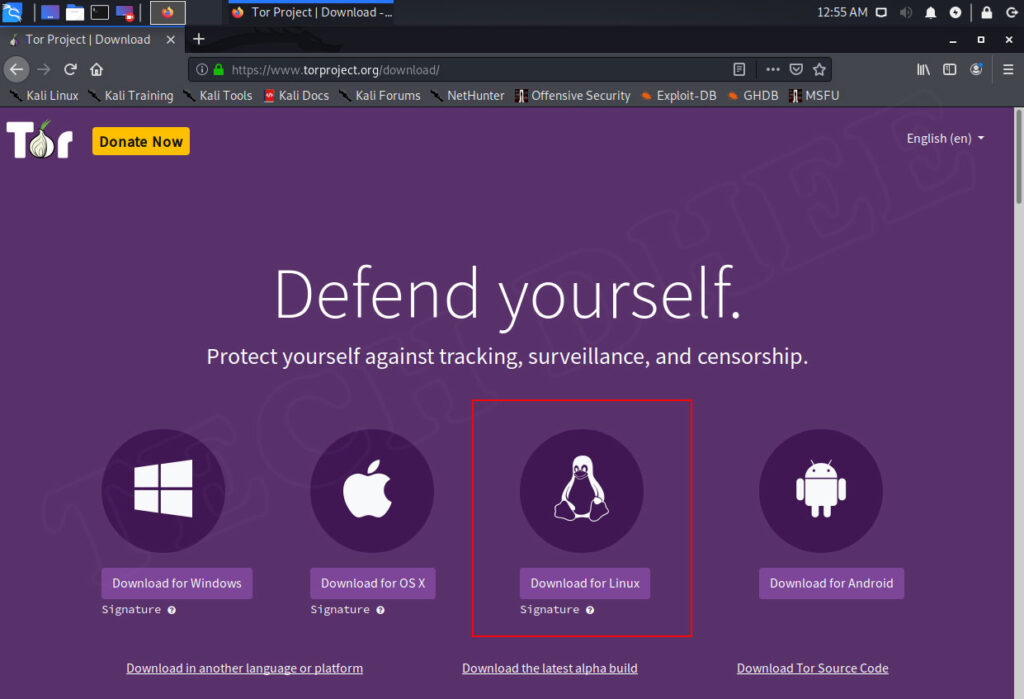
ii. Save the tor-browser-linuxxxxxx.tar.xz file
Now you have to save the tor-browser-linuxxxx.tar.xz in my case it is tor-browser-linux64-9.0.10_en-US.tar.xz. And wait for downloading and then open the Download folder.
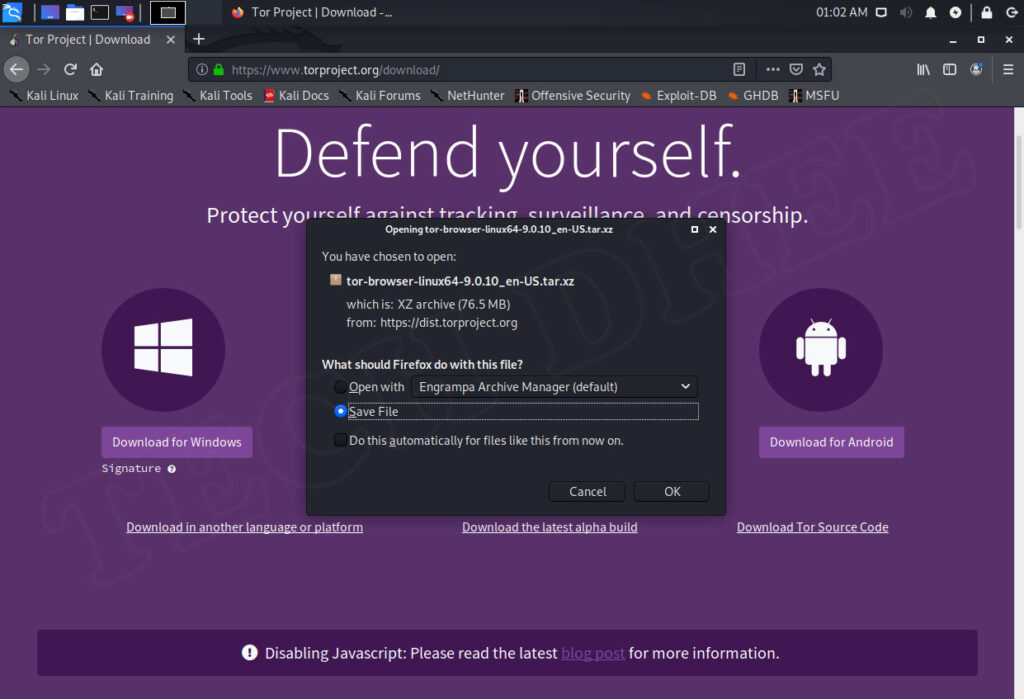
iii. Unzip the downloaded file
Now you have to unzip the downloaded tor-browser file by using a terminal or using Archive Manager, but in this article, I am using the command line. Open the Kali Linux terminal, and type the following commands.
techdhee@kali:~$ cd Downloads/ techdhee@kali:~/Downloads$ ls tor-browser-linux64-9.0.10_en-US.tar.xz techdhee@kali:~/Downloads$ tar -xf tor-browser-linux64-9.0.10_en-US.tar.xz techdhee@kali:~/Downloads$
Start the Tor Browser
Now you can open the Tor Browser go to the extracted folder and double click on Tor Browser or you can run the following command in terminal to open the Tor Browser in Kali Linux.
techdhee@kali:~/Downloads$ cd tor-browser_en-US/ techdhee@kali:~/Downloads/tor-browser_en-US$ ./start-tor-browser.desktop Launching './Browser/start-tor-browser --detach'... techdhee@kali:~/Downloads/tor-browser_en-US$
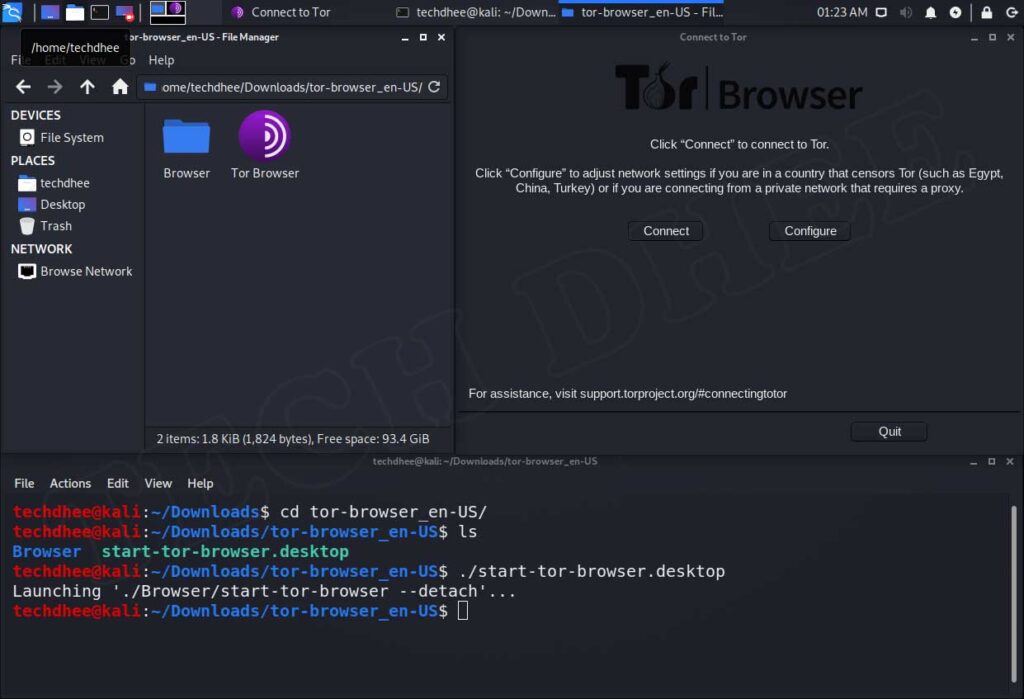
This is the way how you can install and run the Tor Browser in Kali Linux and use the internet anonymously to protect our privacy.
Video
You can watch this video on how to install the tor browser in Kali Linux step by step without any error.
Important Things To Remember:
The author of this article does not promote any illegal activities It is just for education purpose All the activities provided in this article, YouTube channel, and the website techdhee.in are only for educational purposes.
If you are using and follow this tutorial for any illegal purpose, techdhee.in can not be responsible for your action.
My purpose is to educate or share the information who have not, how to secure your self from the Internet, and the world of digital.
Also, read the Disclaimer
Finally
Thank you for reading this post and keep connected to TECH DHEE to continue enjoying excellent posts. Share your views about this post in the comment section below. If you still have any queries, throw it in the comment section. If you find this post helpful, don’t hesitate to share this post on your social network. It will only take a moment, and also it is quite easy and useful for others.