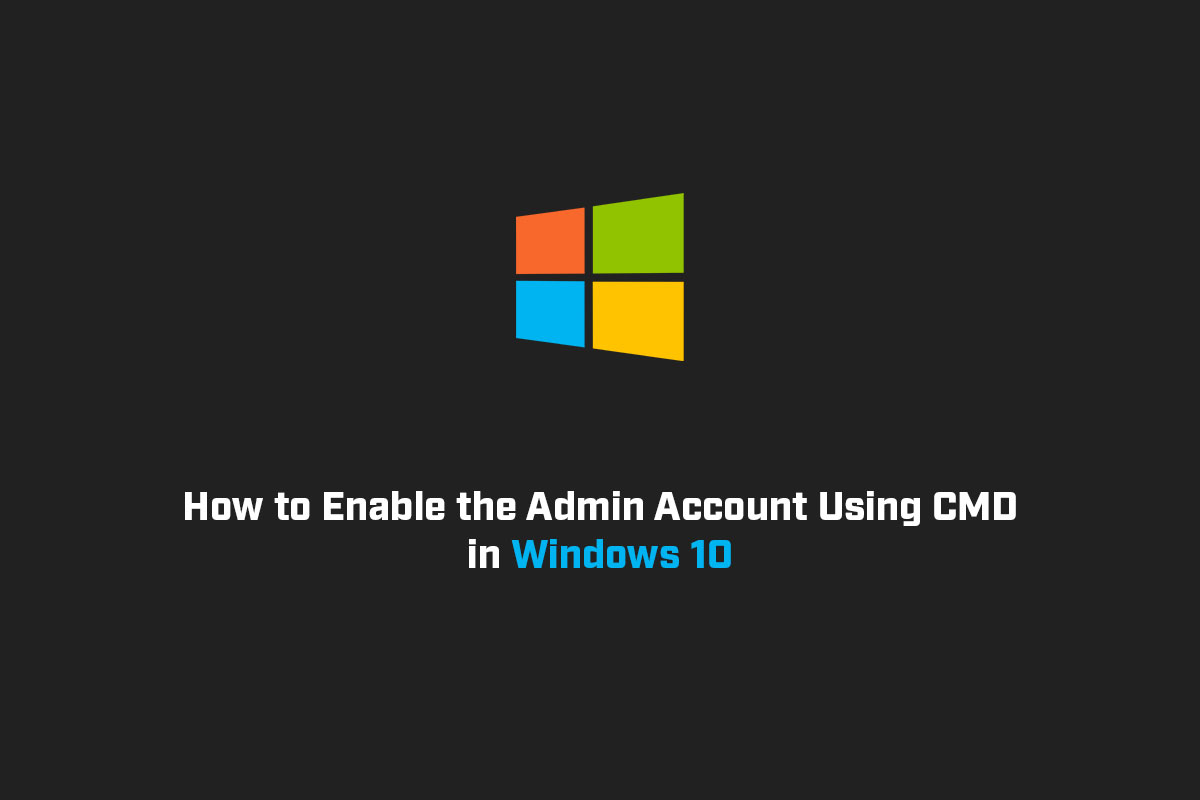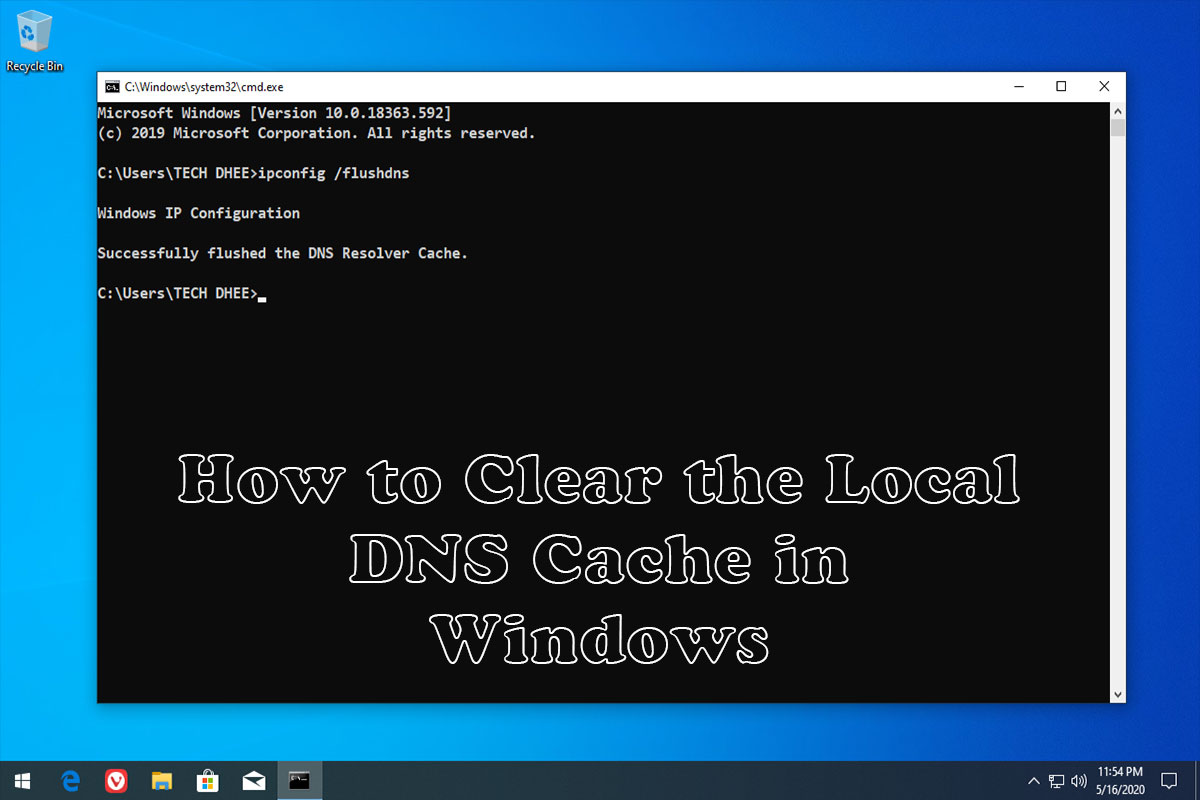In this blog we are learning how to enable the admin account using CMD in Windows 10. Windows 10 has a hidden Administrator account that gives you special powers to control your computer. By default, this account is turned off to protect your system. However, there may be times when you need to enable it temporarily, like when you’re troubleshooting or making important changes. In this article, we’ll show you how to turn on the Administrator account using the Command Prompt (CMD) in Windows 10.
Enable the Admin Account Using CMD
Open the Command Prompt as an Administrator
To start, we need to open the Command Prompt with special permissions. Here’s how:
- Click on the Start button or press the Windows key on your keyboard.
- In the search bar, type “Command Prompt” (without quotes).
- Right-click on “Command Prompt” in the search results.
- Choose “Run as administrator” from the menu that appears.
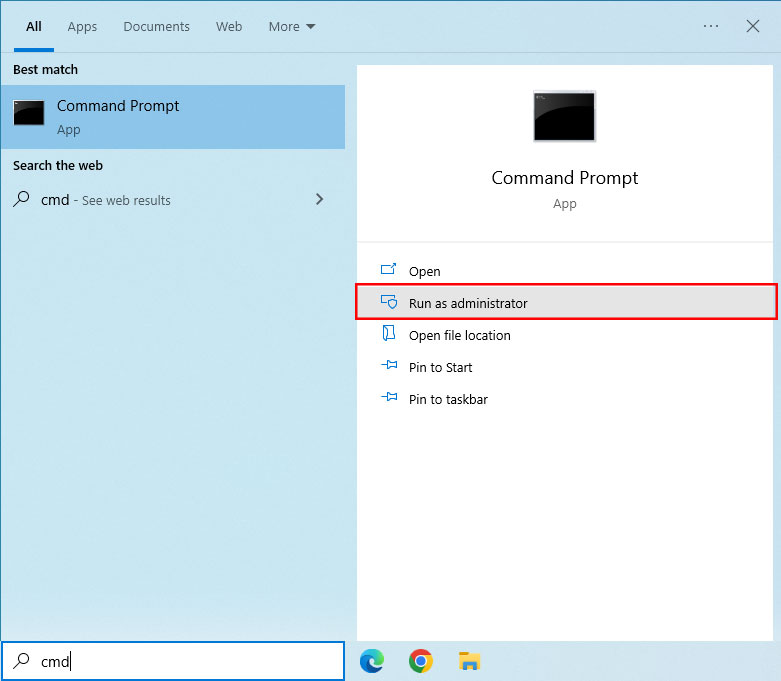
Enable the Administrator Account
Now that the Command Prompt is open with the right permissions, let’s enable the Administrator account. Follow these steps:
- In the Command Prompt window, type this command and press Enter:
net user administrator /active:yes
This command turns on the hidden Administrator account in Windows 10.
- After running the command, you’ll see a message confirming that it was successful. The Administrator account is now enabled on your computer.
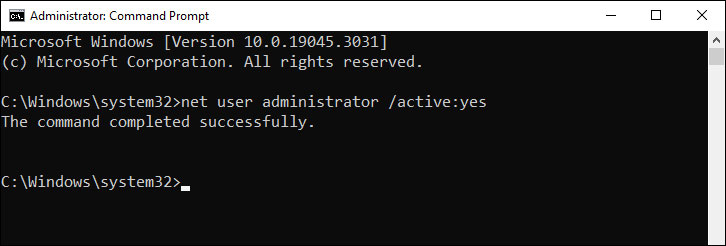
Set a Password for the Administrator Account (Optional)
To keep your system secure, it’s a good idea to set a password for the Administrator account. This step is optional but recommended. Here’s how:
- In the same Command Prompt window, type this command and press Enter:
net user administrator *
Note: When you type the password, it won’t show up on the screen for security reasons. Just type it and press Enter.
- You’ll be asked to enter the password. Choose a password and press Enter.
- Type the password again when prompted to confirm it.
Now, you’ve successfully enabled the Administrator account and set a password for it.
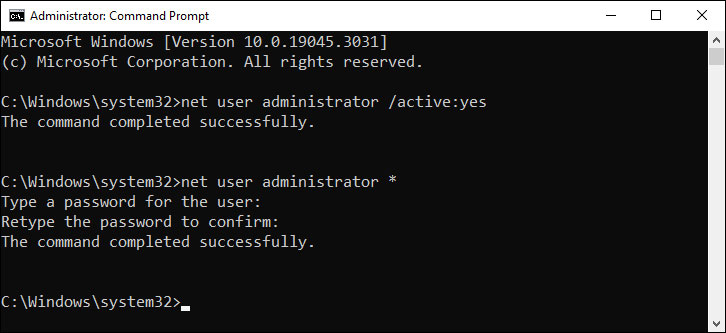
Conclusion:
This is the way enable the admin account using CMD in Windows 10. Enabling the Administrator account in Windows 10 using the Command Prompt (CMD) can be helpful when you need extra control over your computer. Just remember to use this account carefully since it has more power and can make important system changes. It’s generally safer to switch back to your regular user account for everyday use to avoid any accidental mishaps.
Finally
Thank you for reading this post and keep connected to TECH DHEE to continue enjoying excellent posts. Share your views about this post in the comment section below. If you still have any queries, throw it in the comment section. If you find this post helpful, don’t hesitate to share this post on your social network. It will only take a moment, and also it is quite easy and useful for others.
Related Topics: