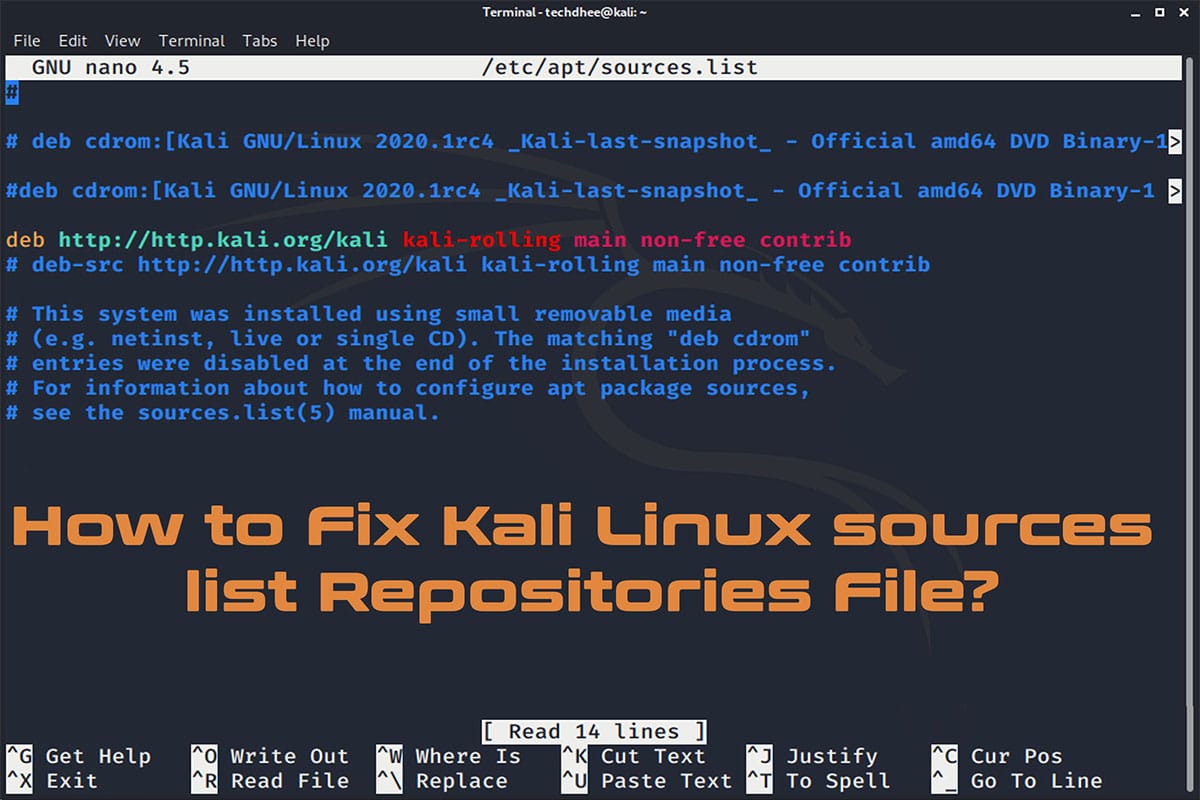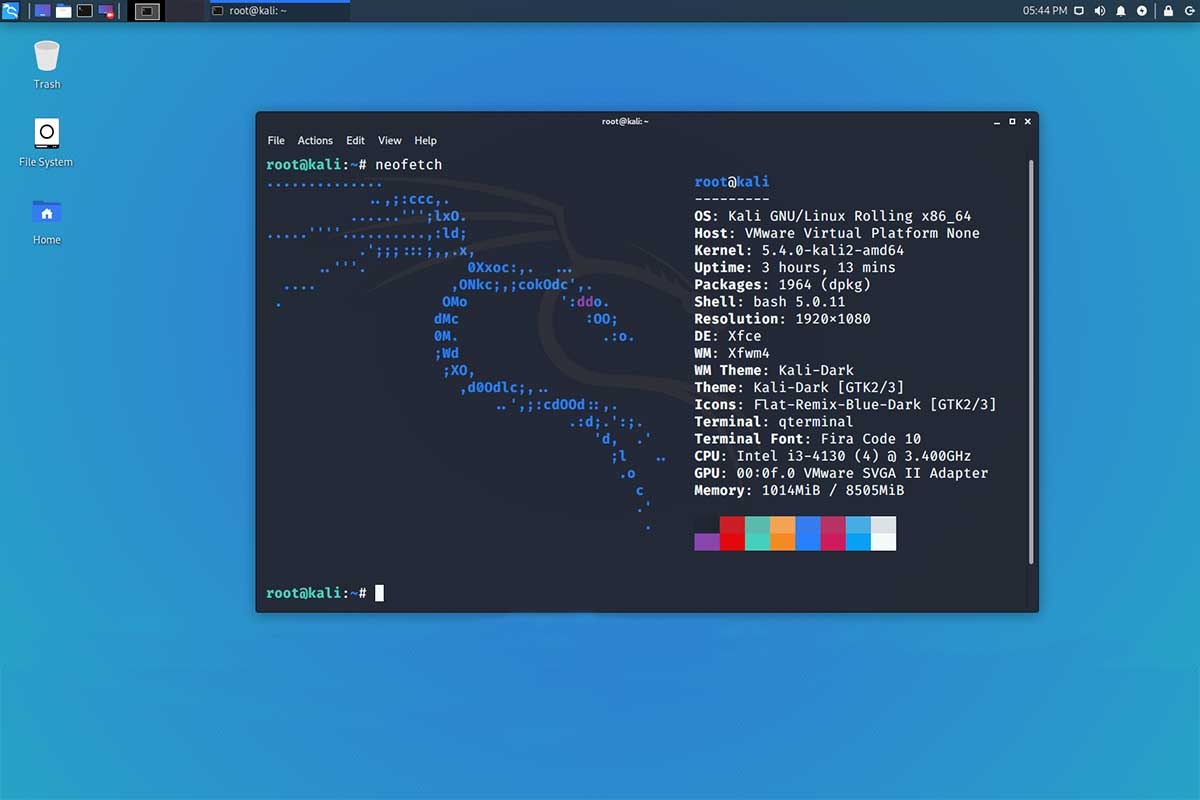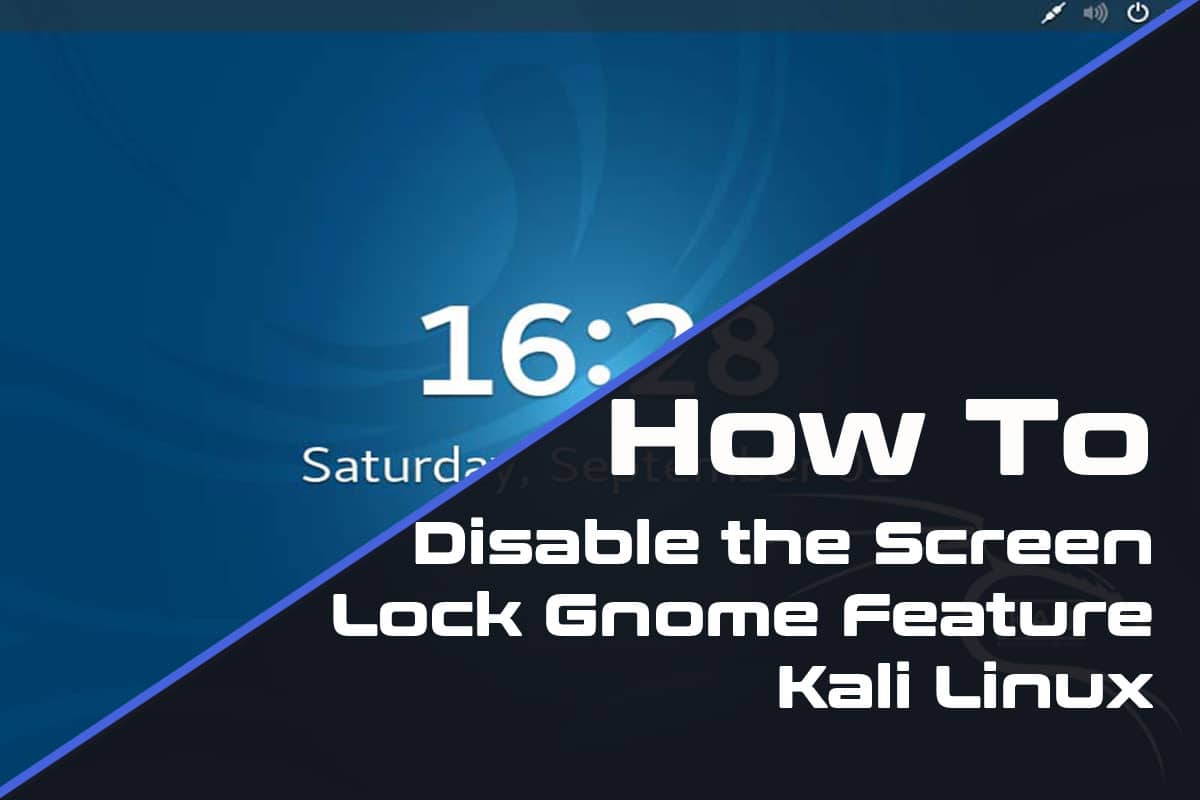In this article, we are going to learn about how to set the custom size of Terminator in Linux. Terminator is an alternative to gnome-terminal. It has multiple Windows terminals capability. By default, the window size is small, so it’s useful to set its default size to larger.
Set the Custom Size of Terminator
Step 1: Open the Terminator Config File
Open the Terminator config file using a text editor. The file is located at ~/.config/terminator/config.
You can open the file using the following command in the terminal:
nano ~/.config/terminator/config
Step 2: Locate the Profile Section to Modify
In the config file, you should have a section titled [layouts]. You only need to add a line within the sub-section named [[[window0]]] belonging to the [[default]] section. My configuration file, for instance, looks like this:
[global_config]
enabled_plugins = TerminalShot, LaunchpadBugURLHandler, LaunchpadCodeURLHandler, APTURLHandler
[keybindings]
[profiles]
[[default]]
background_darkness = 0.82
background_type = transparent
font = Monospace 14
show_titlebar = False
scrollbar_position = hidden
scroll_on_keystroke = False
scrollback_infinite = True
palette = "#1f2229:#d41919:#5ebdab:#fea44c:#367bf0:#9755b3:#49aee6:#e6e6e6:#198388:#ec0101:#47d4b9:#ff8a18:#277fff:#962ac3:#05a1f7:#ffffff"
use_system_font = False
use_theme_colors = True
[layouts]
[[default]]
[[[window0]]]
type = Window
parent = ""
size = 1000, 600
[[[child1]]]
type = Terminal
parent = window0
profile = default
[plugins]
Step 3: Set the Custom Size
size = 1000, 600
This line “size = 1000, 600” is where you set the default window size.
Step 4: Save the Changes to the Config File
Save the changes to the config file and exit the text editor.
Step 5: Restart Terminator
Restart Terminator to see the changes take effect. You can close the current Terminator window and open a new one to see the changes.
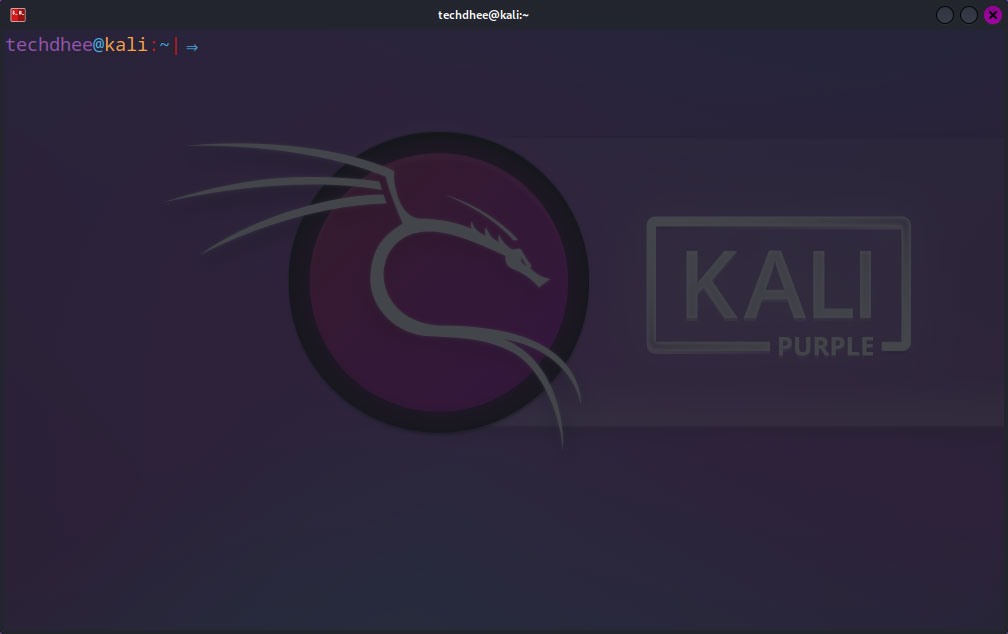
That’s it! You have successfully set the custom size of Terminator by editing the config file. You can use this method to set the custom size for other profiles as well.
Customizing Terminator through the config file allows for greater flexibility and control over the customization process. In addition to setting the custom size, you can also modify other preferences for the selected profile in the config file by adding or modifying the corresponding options in the profile section. You can find a list of all available options in the Terminator documentation.
Conclusion
Terminator is a powerful and flexible terminal emulator that can be customized to meet your needs. By following the steps outlined in this guide, you can easily set the custom size of Terminator to enhance your terminal experience.
Important Things To Remember:
The author of this article does not promote any illegal activities It is just for educational purposes All the activities provided in this article, YouTube channel, and on the website techdhee.in are only for educational purposes.
If you are using and following this tutorial for any illegal purpose, techdhee.in can not be responsible for your action.
My purpose is to educate or share information with those who have not, how to secure your self from the Internet, and the world of digital.
Also, read the Disclaimer
Finally
Thank you for reading this post and keep connected to TECH DHEE to continue enjoying excellent posts. Share your views about this post in the comment section below. If you still have any queries, throw them in the comment section. If you find this post helpful, don’t hesitate to share this post on your social network. It will only take a moment, and also it is quite easy and useful for others.