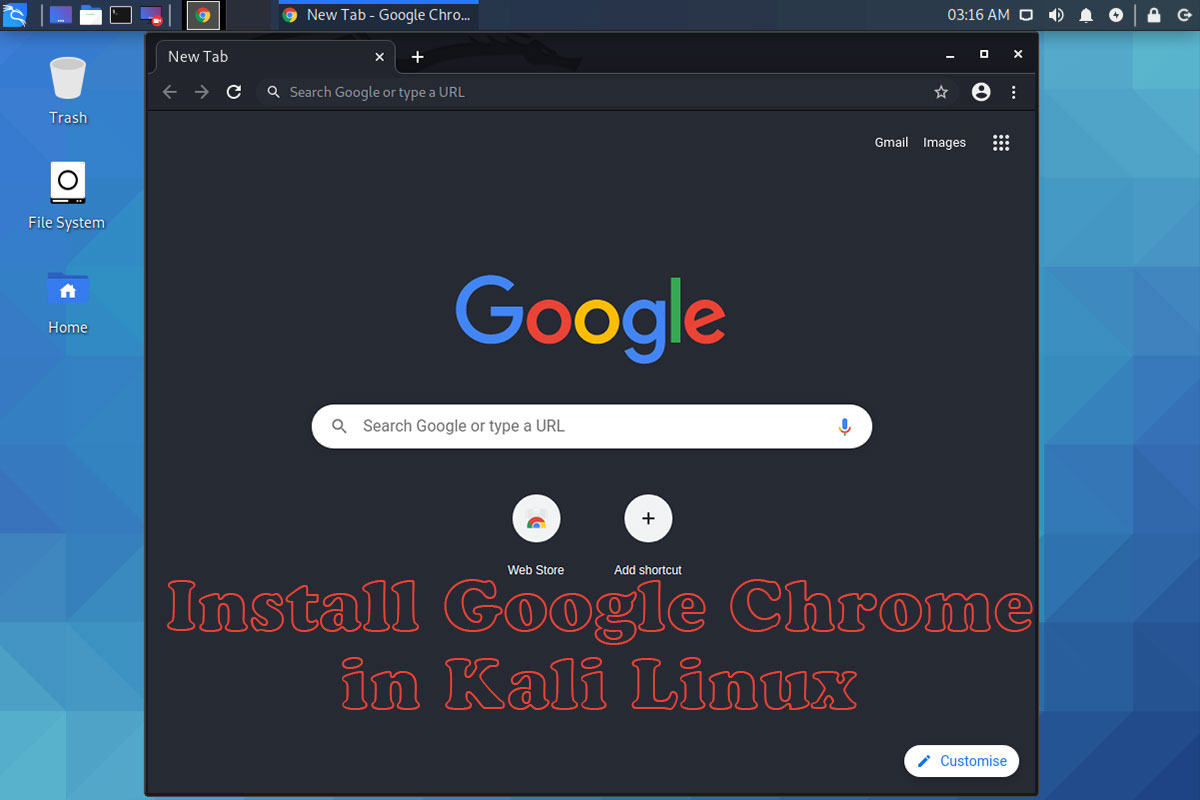In this article, we will learn how to install Google Chrome in Kali Linux step by step. Google Chrome is a cross-platform web browser developed by Google. it is a free web browser and it is used by regular users as well as professionals use this browser.
Download Google Chrome
The first step is you have to download the Google Chrome from the official website or you can download using wget in the terminal of Kali Linux.
Download from Official Website
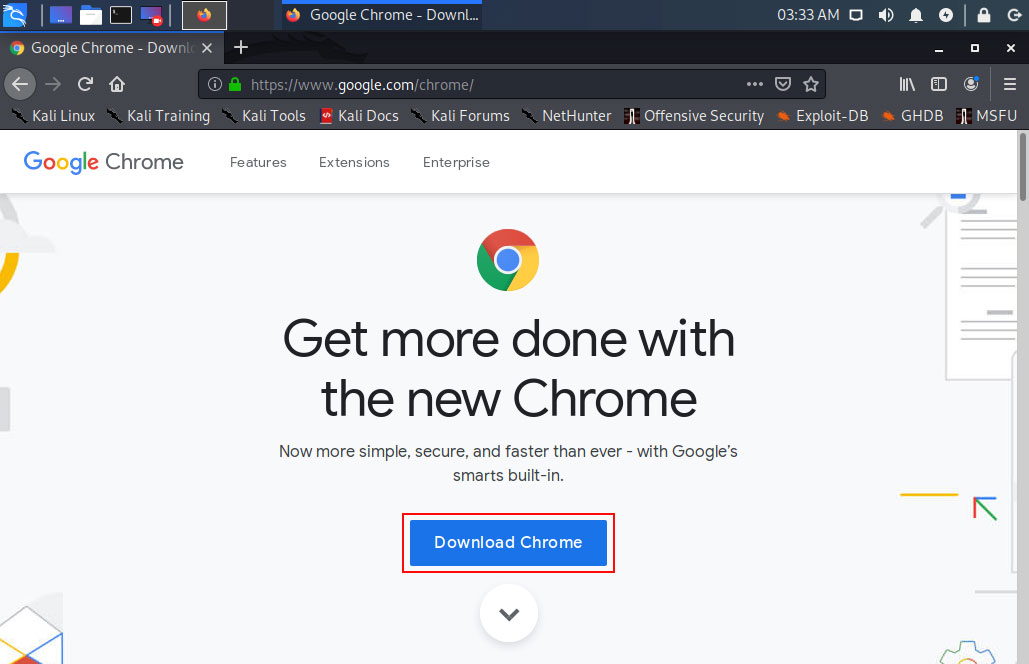
Download Chrome for Linux
Now you have to select the package, select the 64 bit .deb (For Debian/Ubuntu) and click on Accept and Install
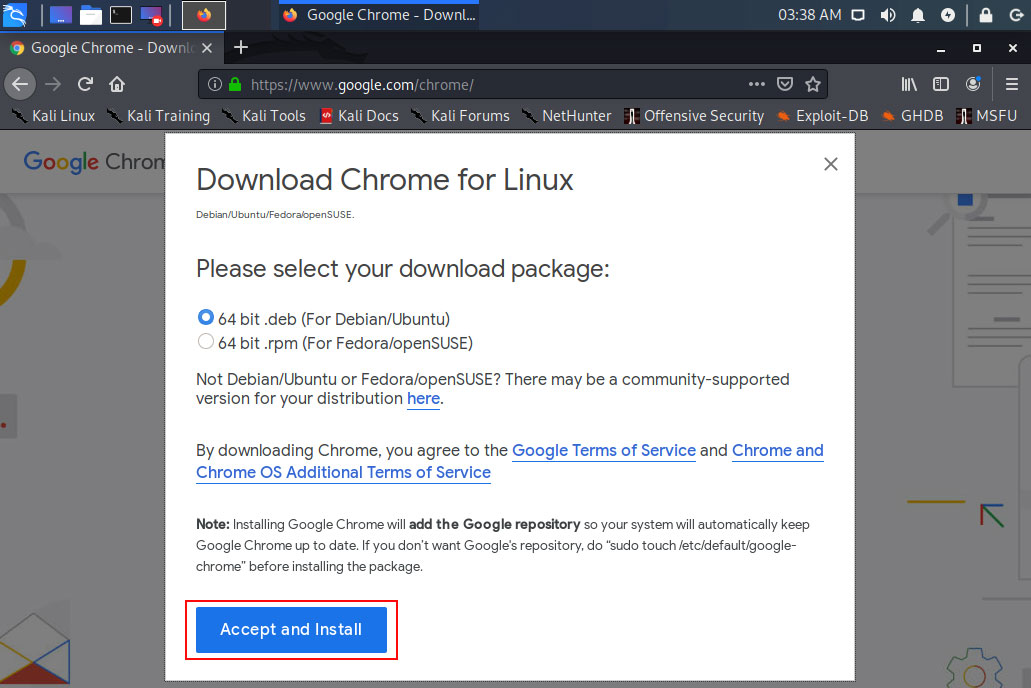
Save the .deb File
Now you have to save the google-chrome-stable_current_amd64.deb file in your computer.
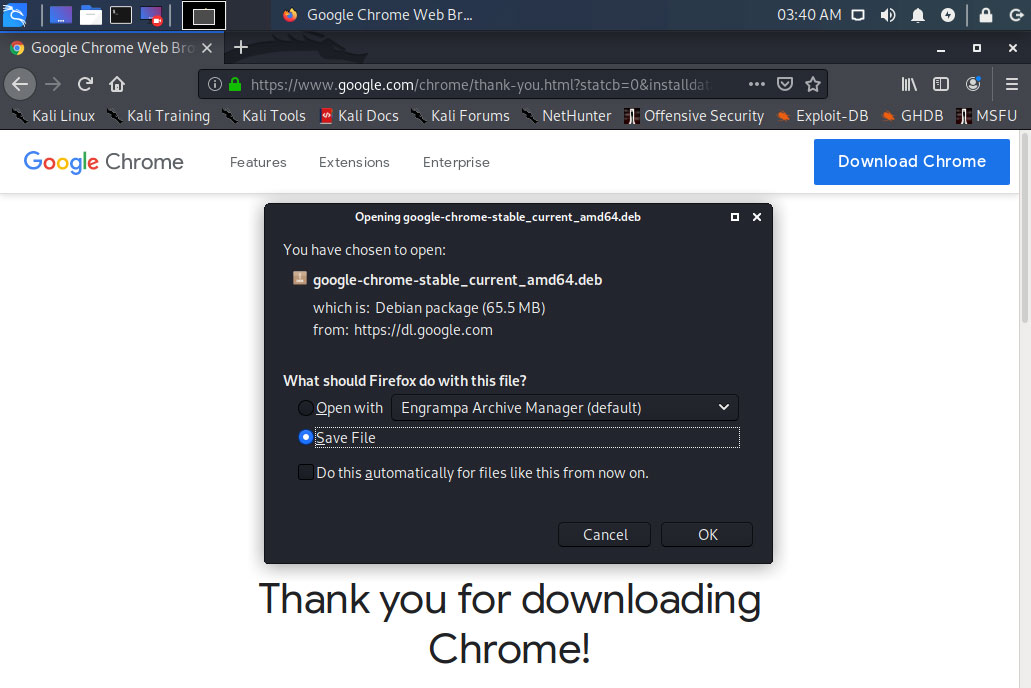
Download Google Chrome using Terminal
wget https://dl.google.com/linux/direct/google-chrome-stable_current_amd64.deb
Install Google Chrome in Kali Linux
Now after downloading the .deb file go to the download directory and install the .deb file using this command.
sudo apt install ./google-chrome-stable_current_amd64.deb
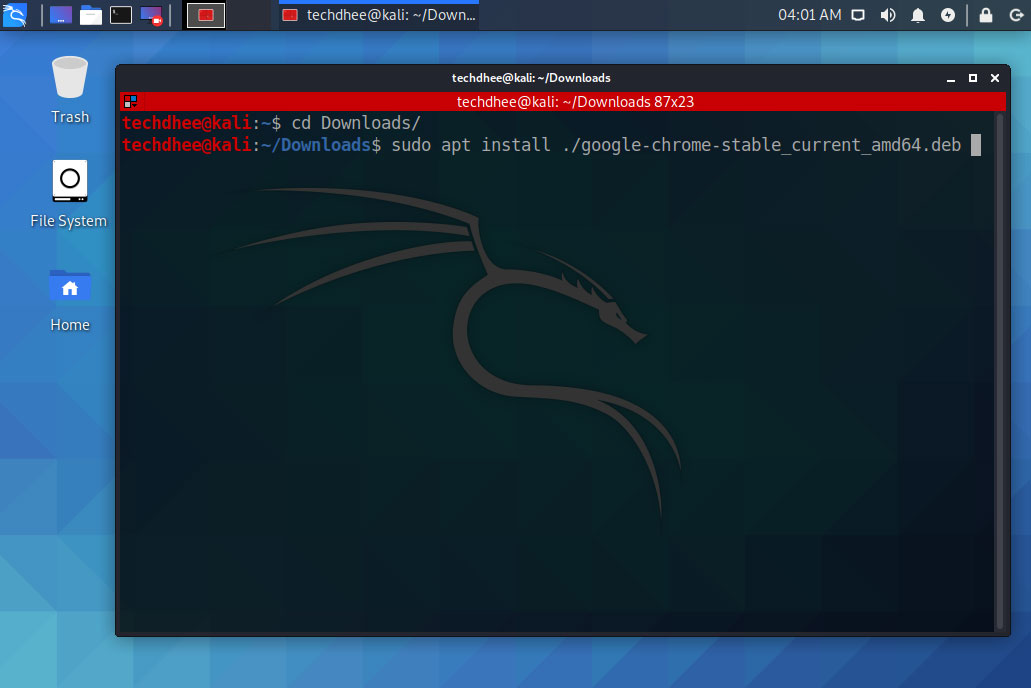
Open Google Chrome
Now your Google Chrome is installed in your Kali Linux. You can open it using Terminal or using Kali Linux menu bar.
Using Terminal
techdhee@kali:~$ google-chrome
Using Menu bar in Kali Linux
You have to click on Kali Menu and search for Google Chrome, you will get the Chrome and open it.
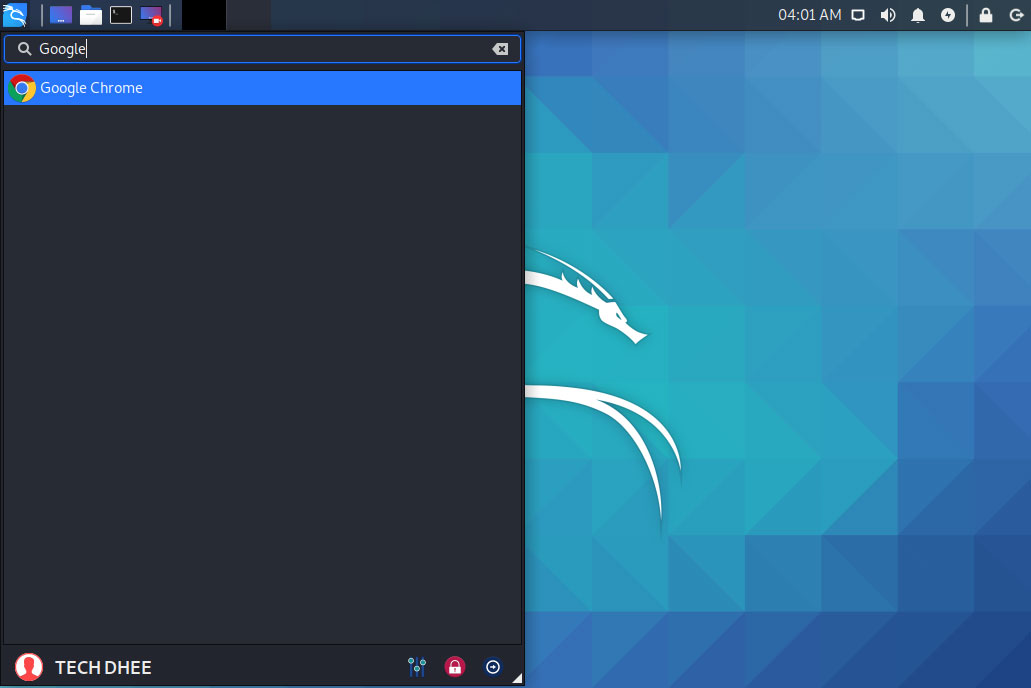
Now Google Chrome is running in your Kali Linux you can use it and enjoy the new browser in your Kali Linux.
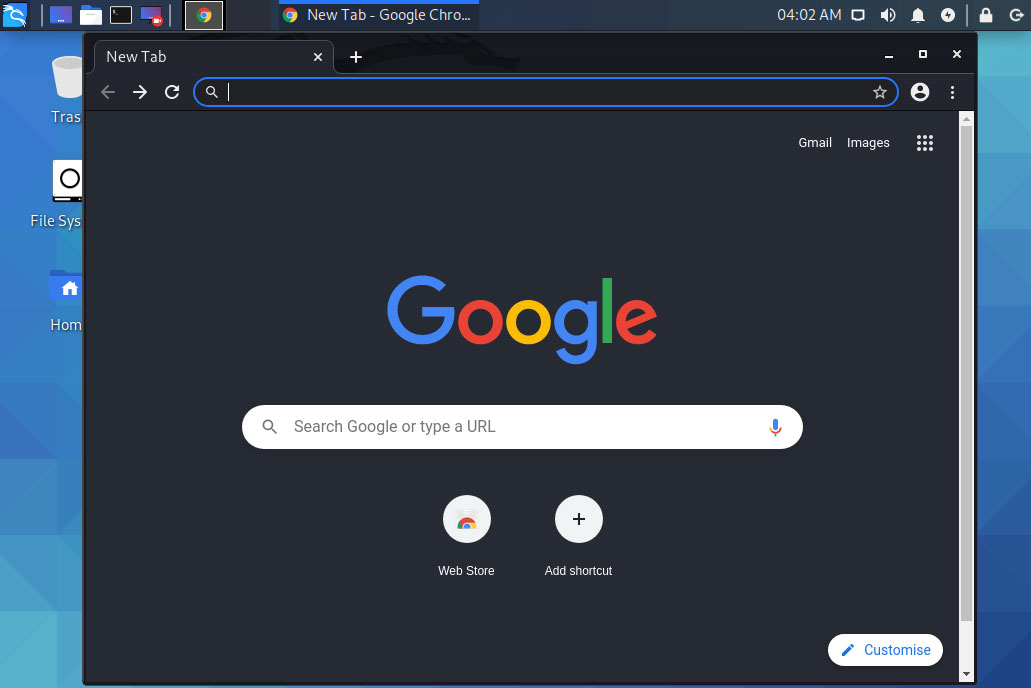
Video
In this video, I will show How to Install Google Chrome in Kali Linux step by step.
Important Things To Remember:
The author of this article does not promote any illegal activities It is just for education purpose All the activities provided in this article, YouTube channel, and on the website techdhee.in are only for educational purposes.
If you are using and follow this tutorial for any illegal purpose, techdhee.in can not be responsible for your action.
My purpose is to educate or share the information who have not, how to secure your self from the Internet, and the world of digital.
Also, read the Disclaimer
Finally
Thank you for reading this post and keep connected to TECH DHEE to continue enjoying excellent posts. Share your views about this post in the comment section below. If you still have any queries, throw it in the comment section. If you find this post helpful, don’t hesitate to share this post on your social network. It will only take a moment, and also it is quite easy and useful for others.
Related Topics: