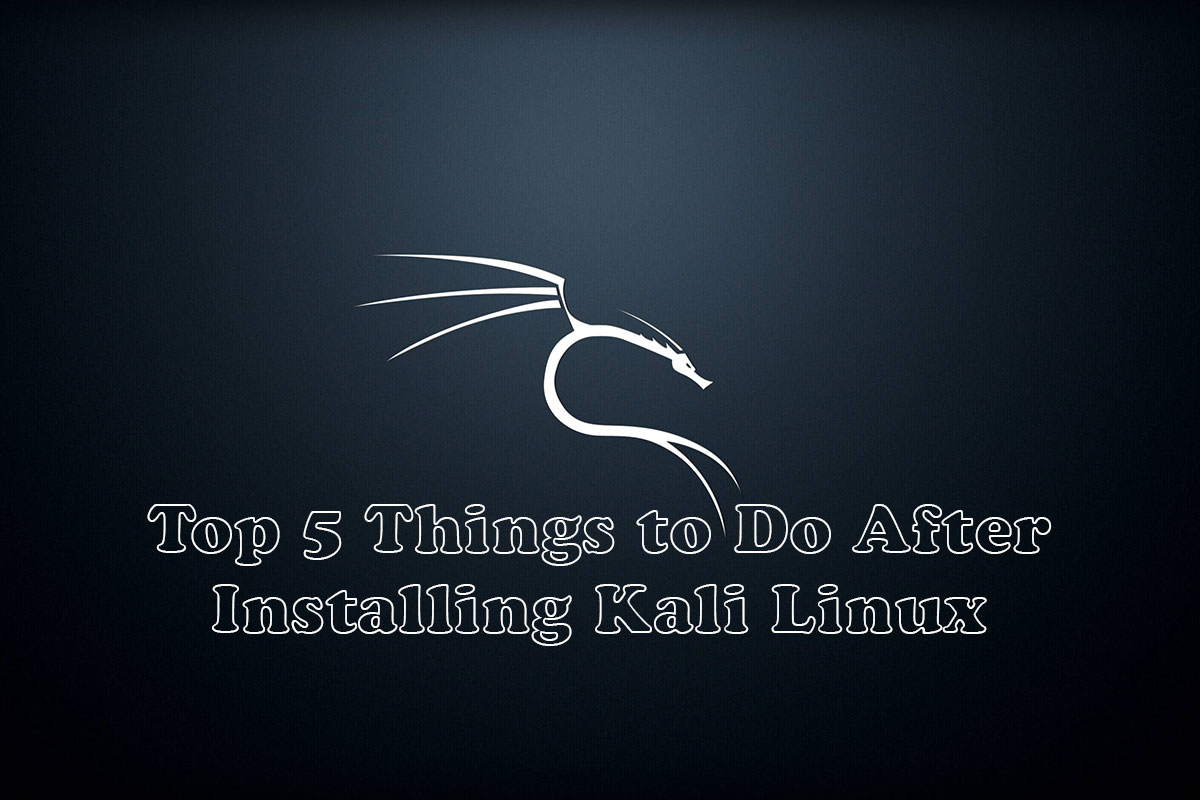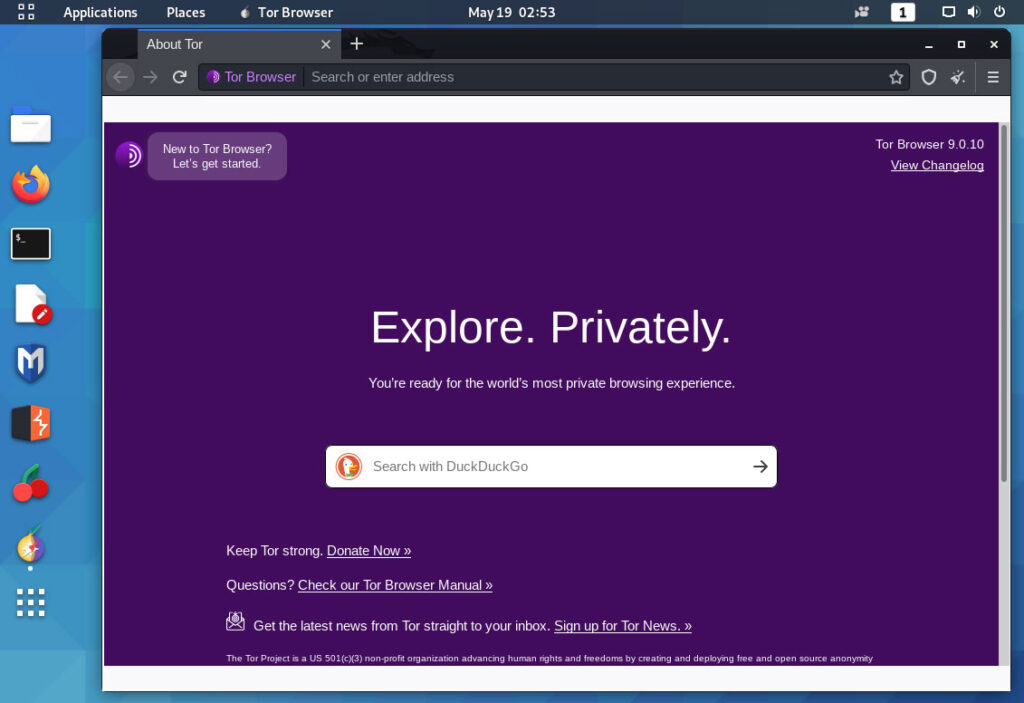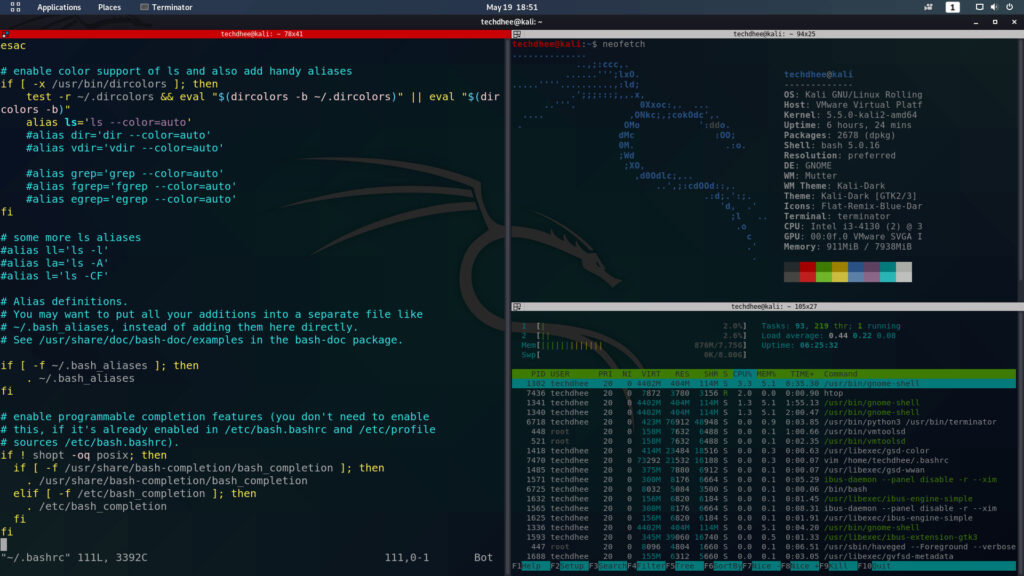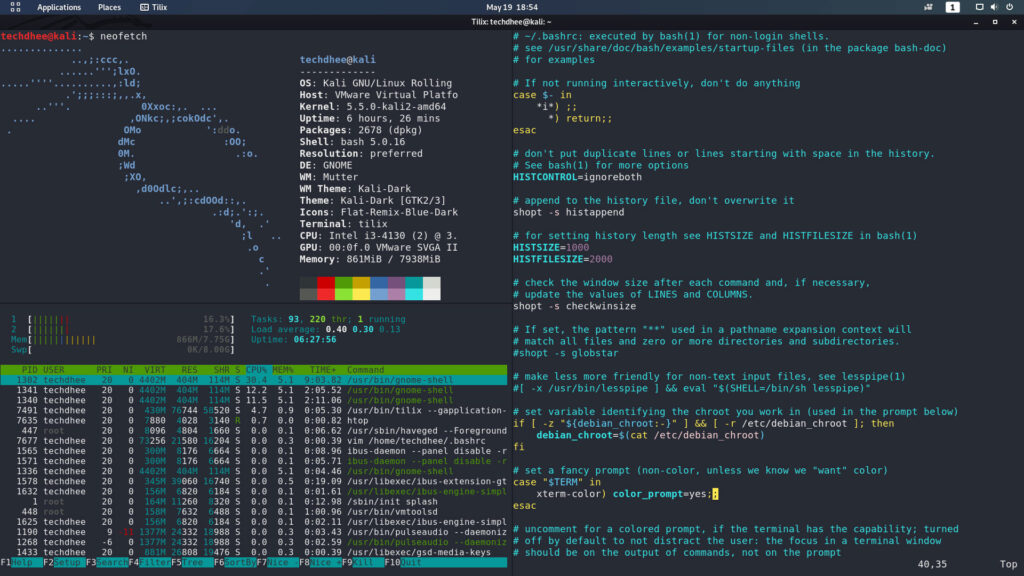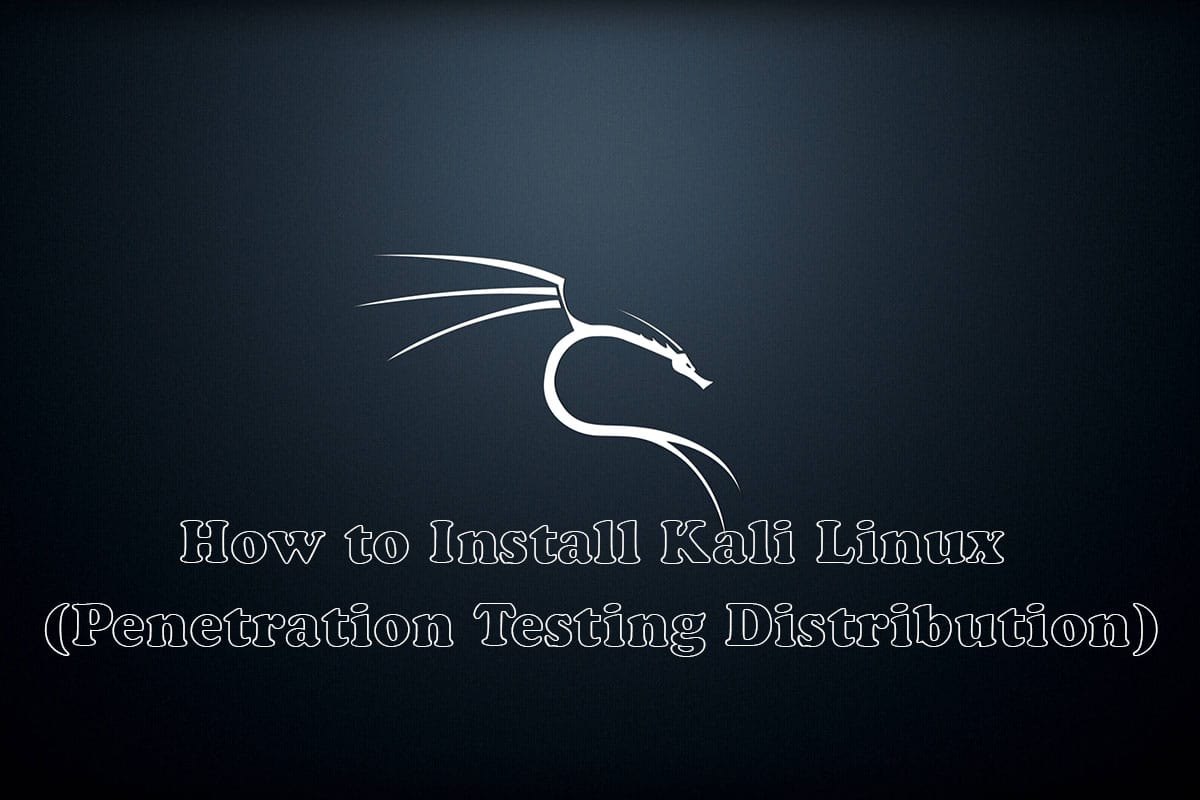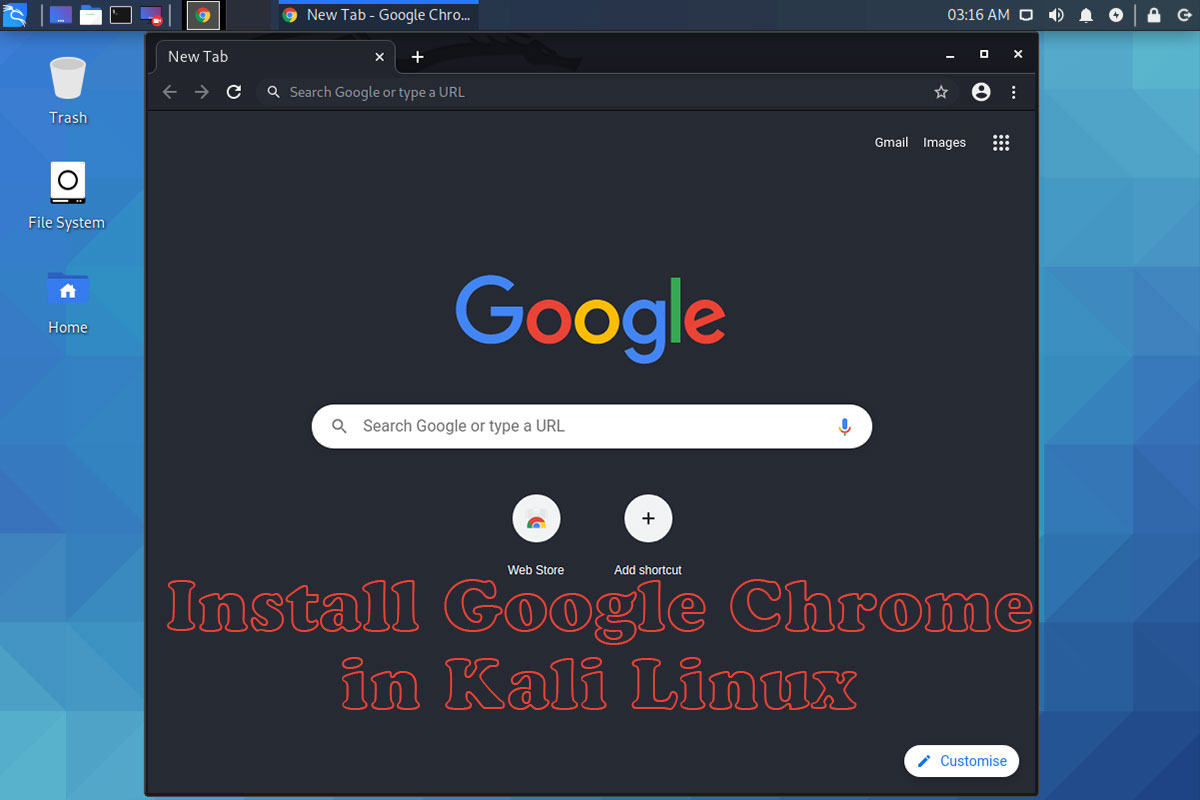Kali Linx is a Debian (Testing) based distro, which is developed by an information security training company, Offensive Security. It is the most popular distro in the Cyber Security field in terms of pre-install tools and tons of tools in the official repository. Kali Linux launches time to time new updates and gives us a new look and feature in the Kali Linux newer version.
Kali Linux 2020.2 is the latest version of Kali. In this update, Kali solved the many bugs we are facing in Kali Linux 2020.1, like installation timing, offline installation problem, GNOME 3.36 introduced in Kali Linux 2020.2, new packages logo, and many more new features and updates.
Here, I am showing top 5 first things to do after installing the latest version of Kali Linux, so this is my five first thing to do after installing Kali Linux:
Top 5 Things to Do After Installing Kali Linux
- Set the root Password
- Update your repo file
- Update & Upgrade your Kali Linux
- Install the Tor Browser
- Disable your Lock Screen
The above list for Desktop or Laptop only, if you have using VMware or VirtualBox so you have to install the VMware tool and Virtualbox guest tools also.
Set the root Password
In Kali Linux 2020 big change is root no more default user, Yes now we have to create manually a standard user while installing the Kali Linux 2020.X or if we use a virtual image there is default user kali/kali no more root/toor, which means we do not know the root password and maybe there is no password for root. So this is our first priority to set the root password.
techdhee@kali:~$ sudo -i [sudo] password for techdhee: root@kali:~# passwd New password: Retype new password: passwd: password updated successfully root@kali:~# exit logout techdhee@kali:~$
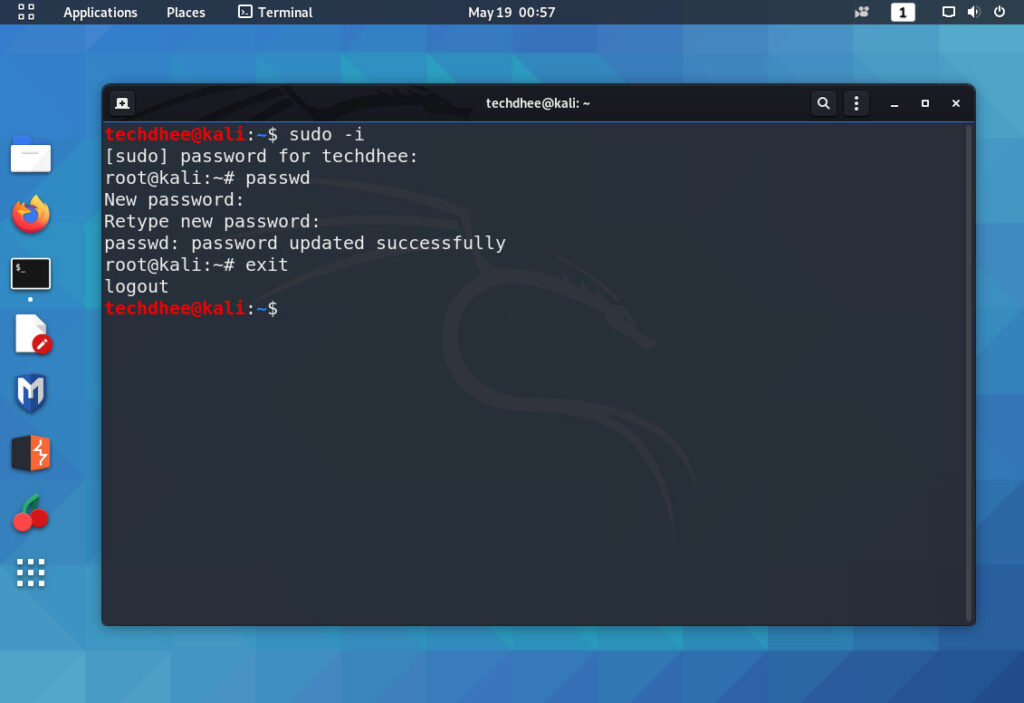
Update your repo file
Now the second thing is you have to check your sources.list file is updated or not. If not, then you have to update it for checking the file you can use cat command like:
techdhee@kali:~$ cat /etc/apt/sources.list # # deb cdrom:[Kali GNU/Linux 2020.1a _Kali-last-snapshot_ - Official amd64 DVD Binary-1 with firmware 20200213-14:56]/ kali-rolling main non-free #deb cdrom:[Kali GNU/Linux 2020.1a _Kali-last-snapshot_ - Official amd64 DVD Binary-1 with firmware 20200213-14:56]/ kali-rolling main non-free # This system was installed using small removable media # (e.g. netinst, live or single CD). The matching "deb cdrom" # entries were disabled at the end of the installation process. # For information about how to configure apt package sources, # see the sources.list(5) manual.deb http://http.kali.org/kali kali-rolling main non-free contribdeb-src http://http.kali.org/kali kali-rolling main non-free contribtechdhee@kali:~$
So if you are not getting the above repository link in your source.list file so you have to update /etc/apt/sources.list file using your favorite text editor, just copy and paste the official repository link.
techdhee@kali:~$ sudo nano /etc/apt/sources.list
deb http://http.kali.org/kali kali-rolling main non-free contrib deb-src http://http.kali.org/kali kali-rolling main non-free contrib
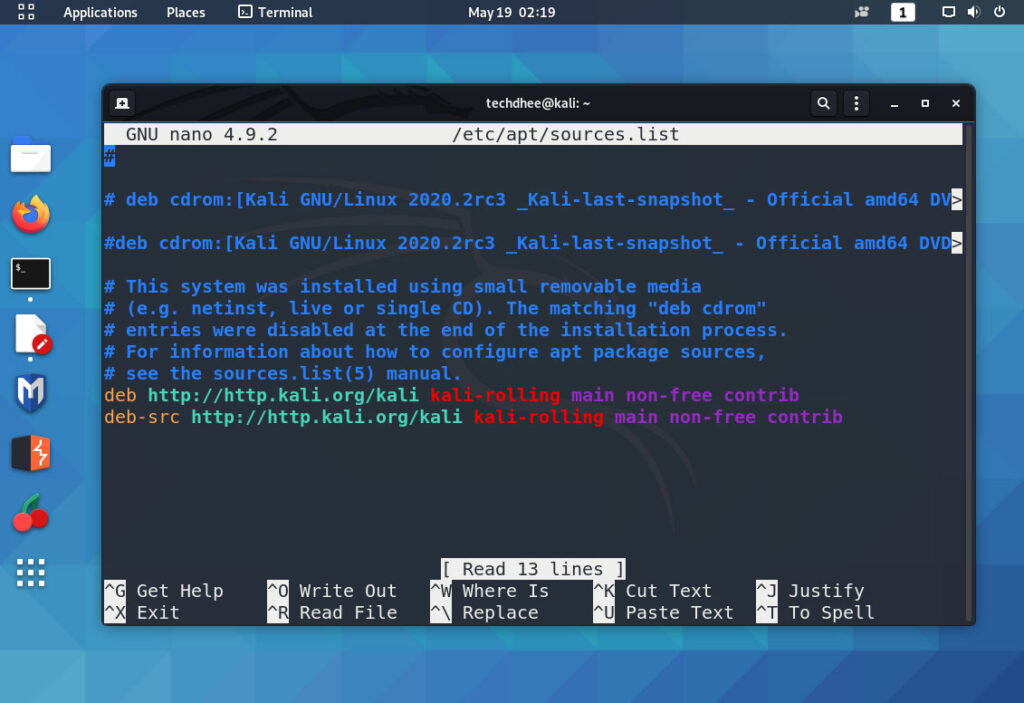
Update & Upgrade your Kali Linux
After updating the repository file out the third step is we have to update and upgrade the Kali Linux so we will get the latest update of Kali Linux
sudo apt update && sudo apt -y full-upgrade -y && sudo rebootNow your Kali Linux updates will start and it’s depended on your internet speed how much time it takes.
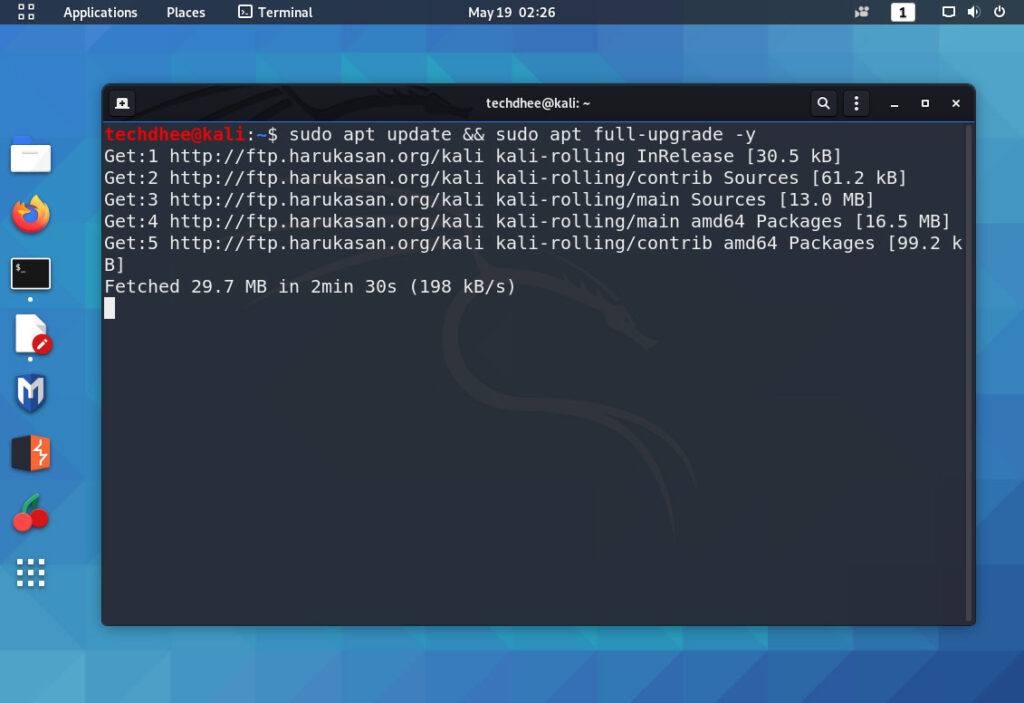
Install the Tor Browser
Now fourth thing is to install the Tor Browser, Tor browser is the most important thing if you love your privacy and security so you have to install the tor browser after installing the Kali Linux.
$ sudo apt-get install tor torbrowser-launcher
Open Tor Browser
$ sudo torbrowser-launcher
And you can search in the search bar as Tor, and you will get two options you have to open the Tor Browser.
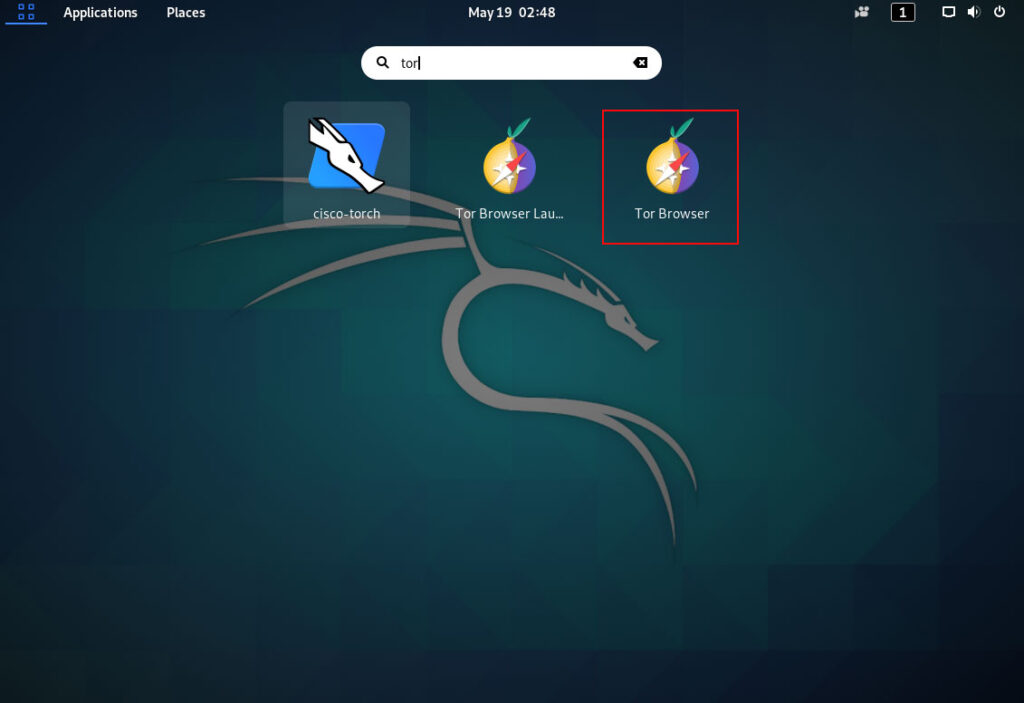
- Downloading Tor Browser for the first time
- Connect to Tor
- Establishing a Connection
- Use Your Tor Browser
Disable your Lock Screen
If you are using Kali Linux for research work and spent much time in Kali, so you have to disable the lock screen. Otherwise, you have to enter the password again and again. If you leave the screen for some time by default, timing is 10 minutes in the latest Kali Linux 2020.1. Now we all knew latest Kali Linux 2020.2 default desktop environment (DE) is XFCE, but here huge users still use GNOME DE
Disable the lock screen in XFCE DE
Go to the Settings > now goto Power Manager > click on the Display tab and disable the blue button.
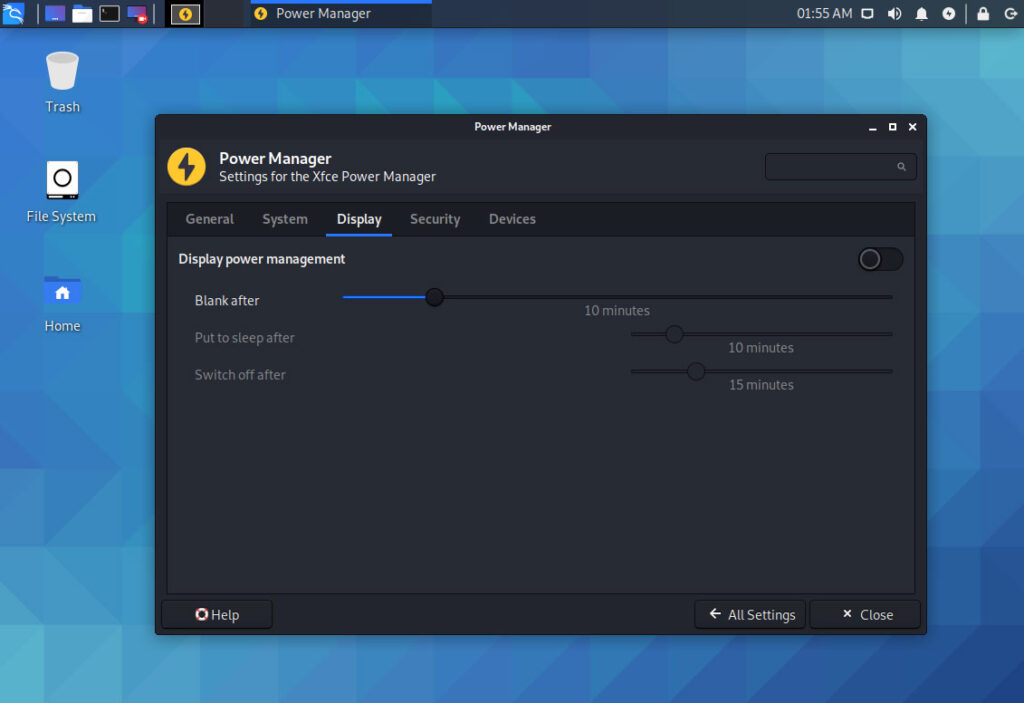
Disable the lock screen in GNOME DE
Go to the Settings > now goto Privacy > select the Screen Lock option and choose never in blank screen delay and also disable the automatic screen lock.
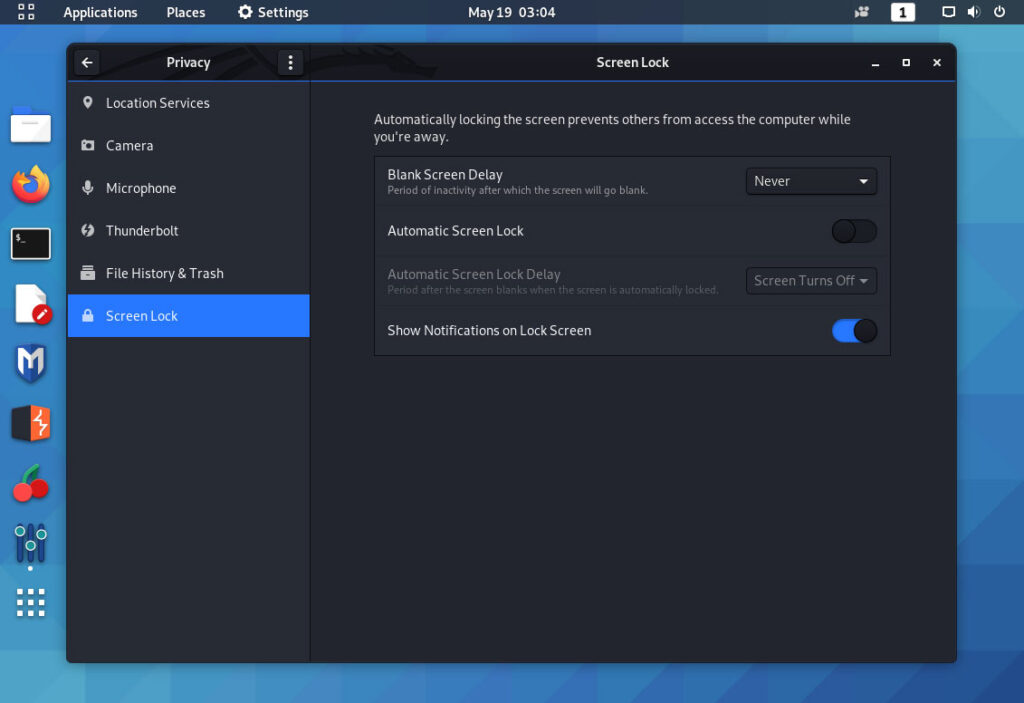
Install Other Important Apps
Install a Terminal Multiplexer
The terminal multiplexer is a tiling terminal emulator that helps you to divide your terminal windows into many parts (horizontal and vertical) as you want if you love to work in the terminal. You can run multiple terminals in a single window. There are many multiplexers but I personally suggest Terminator and Tilix.
How to install terminator
techdhee@kali:~$ sudo apt install terminator -y
How to install tilix
techdhee@kali:~$ sudo apt install tilix -y
Install VMware tools
techdhee@kali:~$ sudo apt install open-vm-tools -y
Video
In this video, I will show The First 5 Things to Do After Installing Kali Linux.
Conclusion
This is the Top Things to do After Installing Kali Linux. If I have missed anything please let me know I will add the apps. It is only recommended for beginners. There are many more tools that are necessary to install if you want to use Kali Linux s a primary OS.
Important Things To Remember:
The author of this article does not promote any illegal activities It is just for education purpose All the activities provided in this article, YouTube channel, and on the website techdhee.in are only for educational purposes.
If you are using and follow this tutorial for any illegal purpose, techdhee.in can not be responsible for your action.
My purpose is to educate or share the information who have not, how to secure your self from the Internet, and the world of digital.
Also, read the Disclaimer
Finally
Thank you for reading this post and keep connected to TECH DHEE to continue enjoying excellent posts. Share your views about this post in the comment section below. If you still have any queries, throw it in the comment section. If you find this post helpful, don’t hesitate to share this post on your social network. It will only take a moment, and also it is quite easy and useful for others.