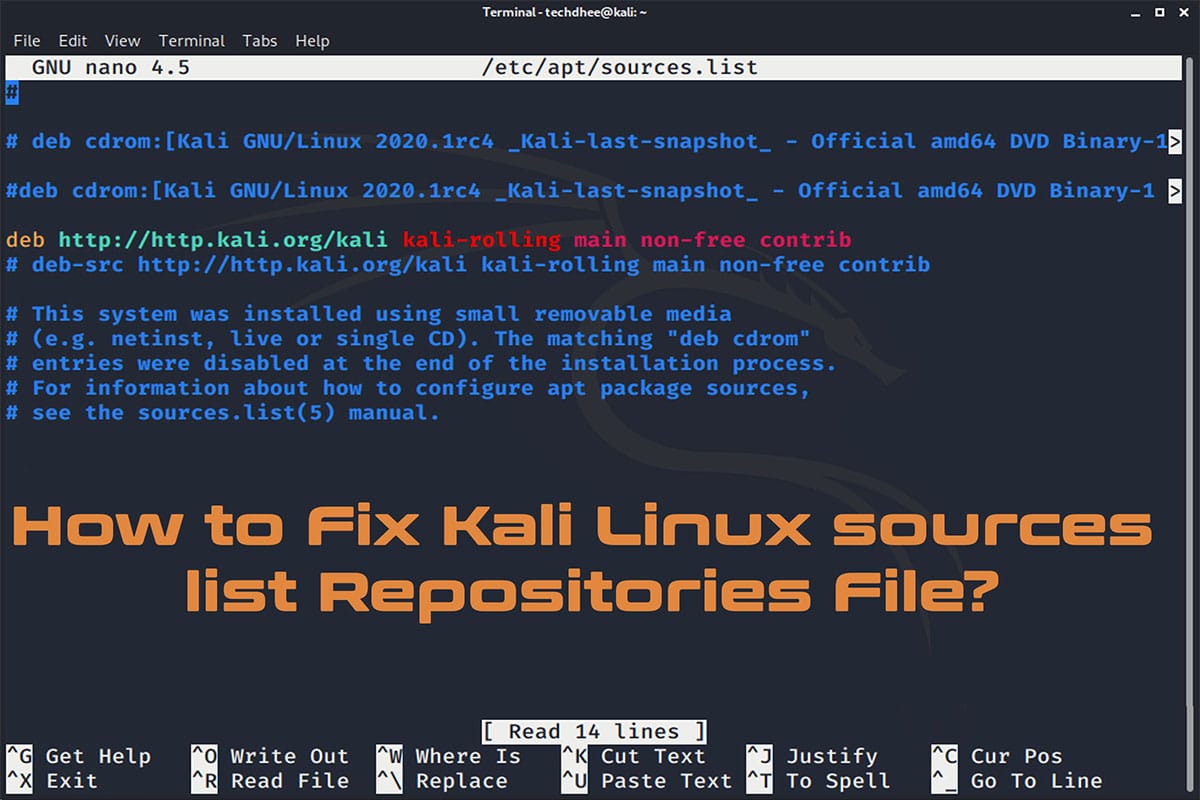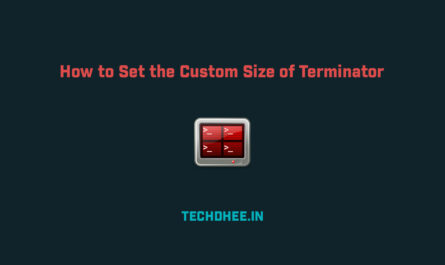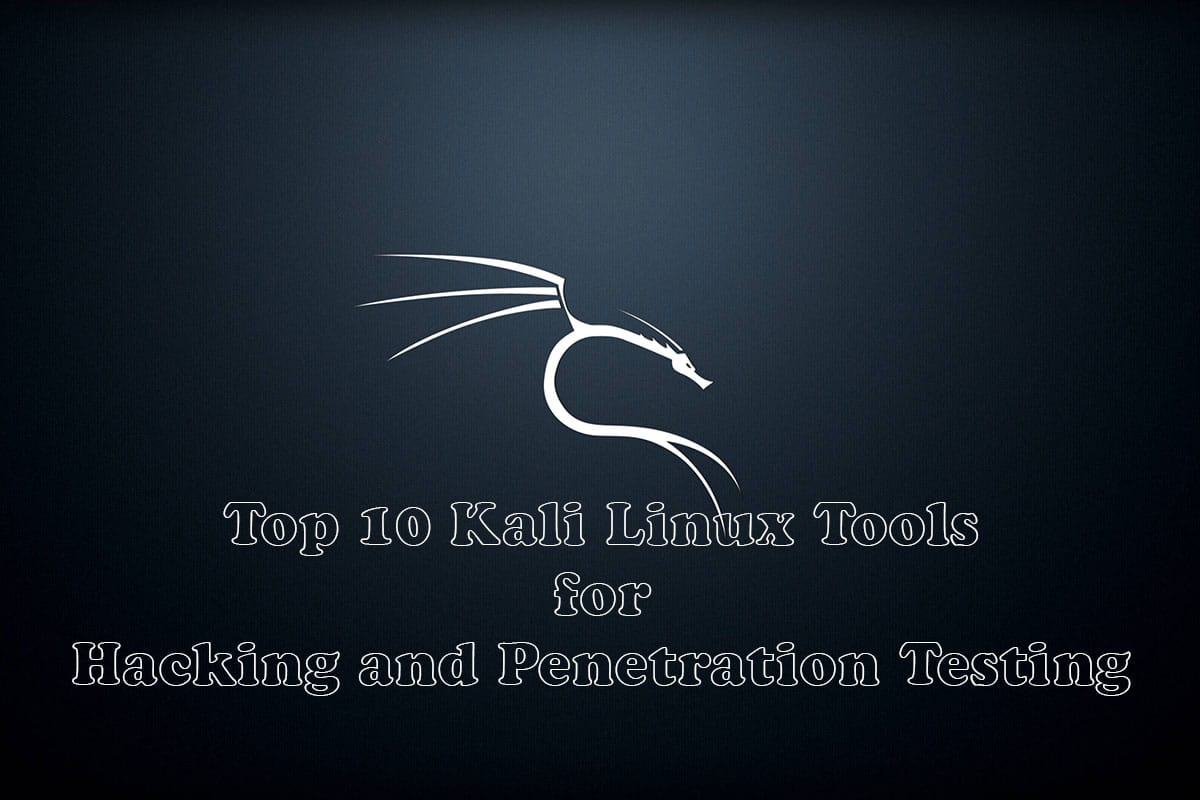So in this article, I a going to explain or show you how to fix the error – E: Unable to locate the package. When you use the Kali Linux this is a common error you get when you install or update your Kali Linux. So how to fix this error lets start:
Default Network Repository Value:
When you install your fresh or clean Kali Linux then your repository file looks like: /etc/apt/sources.list
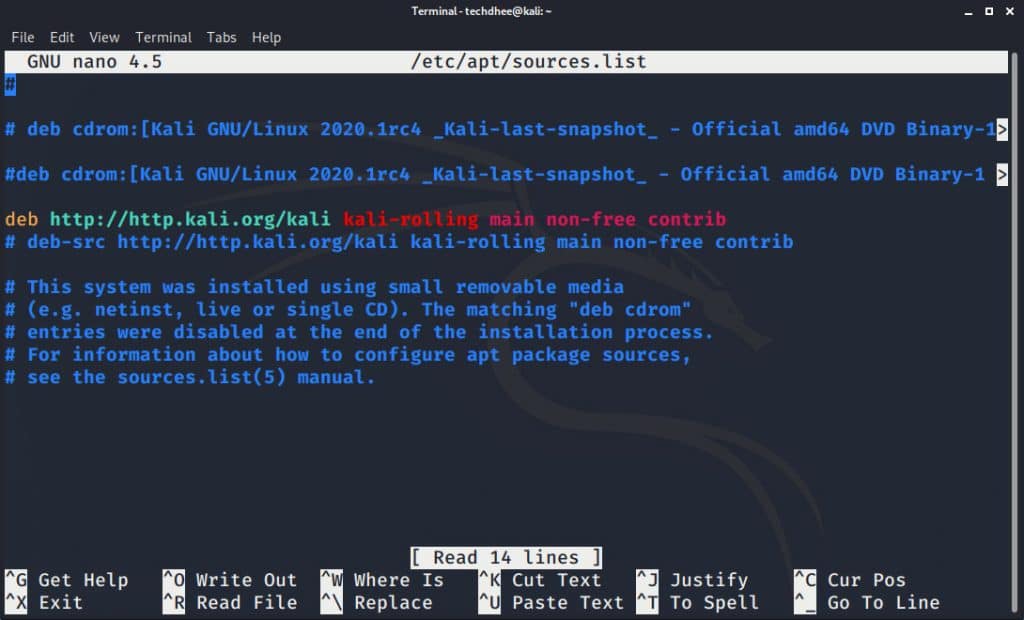 This is a default repo file and here you have to get all updates and software but some time network issue or miss configuration repo gives you the error you have to update your /etc/apt/sources.list file using the official repository. It is not the same repo files according to the new update it might be changed or not.
This is a default repo file and here you have to get all updates and software but some time network issue or miss configuration repo gives you the error you have to update your /etc/apt/sources.list file using the official repository. It is not the same repo files according to the new update it might be changed or not.
Default Off-line Install Values:
If you have no internet and you are installing Kali Linux 2020.1 offline mode so you have got this error. In the offline installation, we have no repo link in /etc/apt/sources.list file so we have to update manually following default repo file while we install in offline mode:
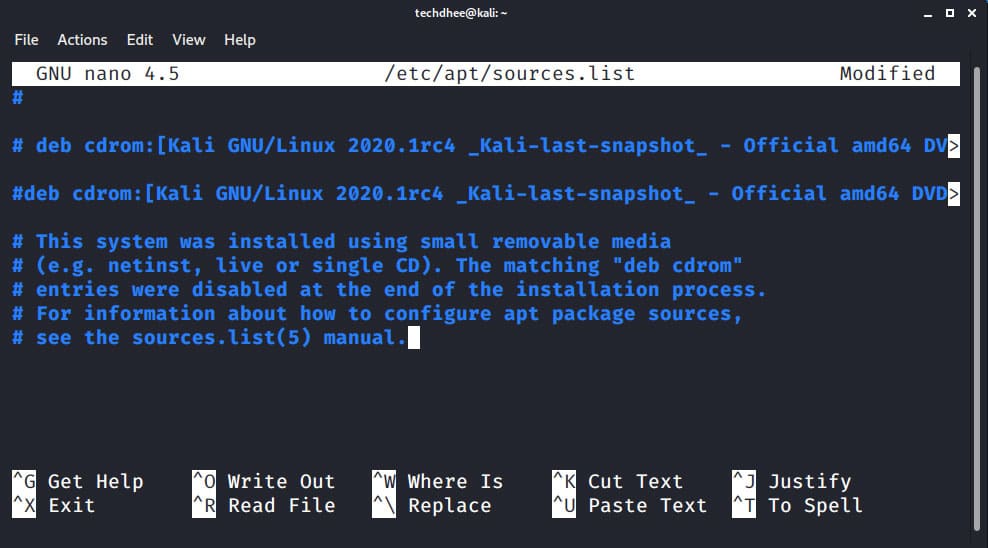
Now here we can not get any update and new package so we have to update the repo file in Kali Linux.
Fix Kali Linux sources list:
So, first of all, you have to your repo link you can get from the official website as well as copy from the following :
deb http://http.kali.org/kali kali-rolling main non-free contrib deb-src http://http.kali.org/kali kali-rolling main non-free contrib
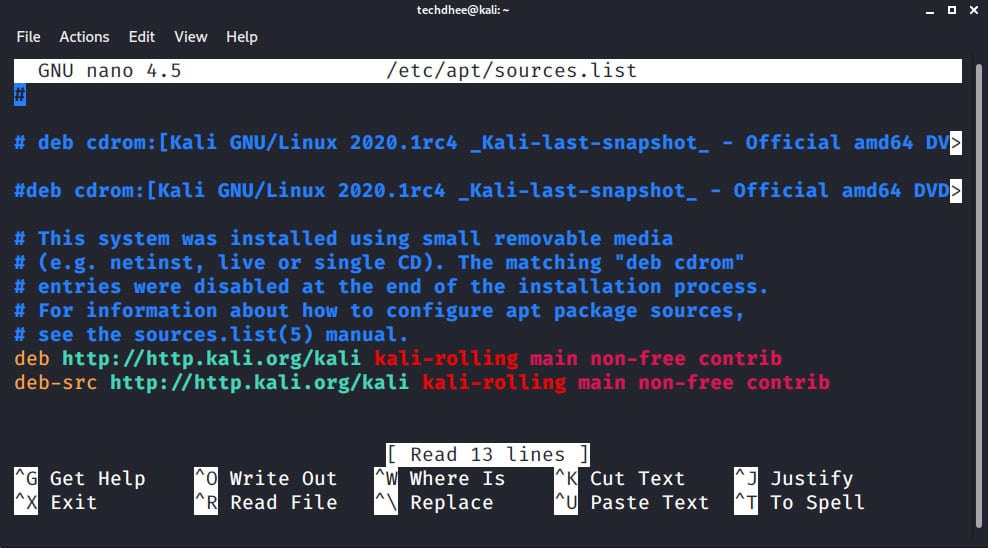
Now after updating your repo (/etc/apt/sources.list) file you can update or upgrade your Kali Linux using the following command.
Kali Linux Update & Upgrade Command:
sudo apt update && sudo apt -y full-upgrade -y && sudo reboot
Now your Kali Linux updates will start and it’s depended on your internet speed how much time it takes.
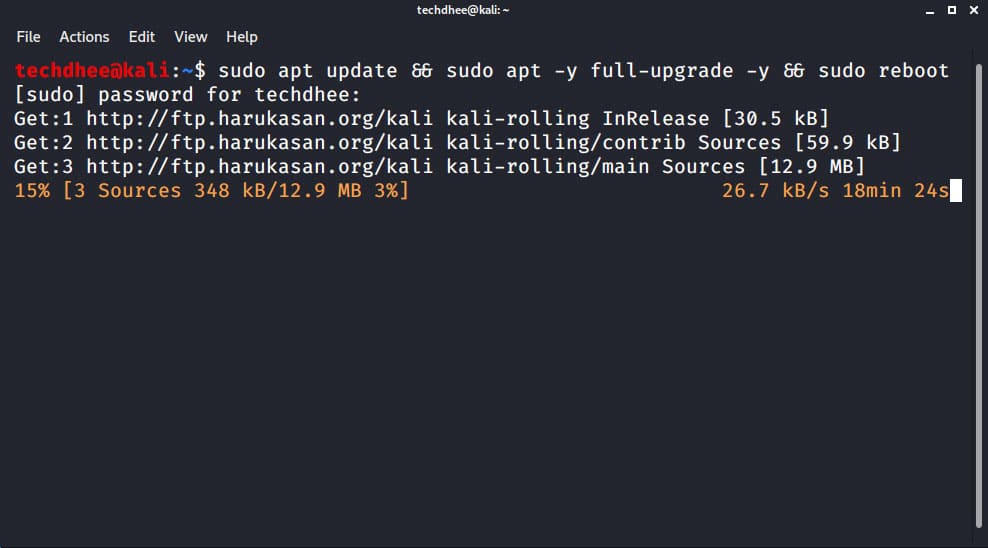
Video (Fix Kali Linux repo)
You can follow the following Video for How to Fix Kali Linux sources list Repositories File.
Video
How To Fix No Installation Candidate in Kali Linux
Video
Kali Linux 2020.1 tty1 Error | How to Fix No GUI | Error In Kali Linux 2020 | Kali Linux tty1 Login
How to fix Kali Linux 2020.1 tty1 Error or GUI error in easy steps. You can switch CLI mode to GUI mode in Kali Linux 2020.1 after following this video. Just follow the steps in this video and you can fix the tty1 GUI error in Kali Linux.
Important Things To Remember:
The author of this article does not promote any illegal activities It is just for education purpose All the activities provided in this article, YouTube channel, and on the website techdhee.in are only for educational purposes.
If you are using and follow this tutorial for any illegal purpose, techdhee.in can not be responsible for your action.
My purpose is to educate or share the information who have not, how to secure your self from the Internet, and the world of digital.
Also, read the Disclaimer
Finally
Thank you for reading this post and keep connected to TECH DHEE to continue enjoying excellent posts. Share your views about this post in the comment section below. If you still have any queries, throw it in the comment section. If you find this post helpful, don’t hesitate to share this post on your social network. It will only take a moment, and also it is quite easy and useful for others.
Related Topics
- How To Make root User Terminal colorful in Kali Linux 2020.1
- Best way to Install Kali Linux 2020.1 on Virtual Box
- How To Get root Access and root Account Login into Kali Linux 2020.1
- Top 10 Kali Linux Tools for Hacking and Penetration Testing
- The First 5 Things to Do After Installing Kali Linux
- How to Install Tor Browser in Kali Linux
- Install MITMf Framework in Kali Linux